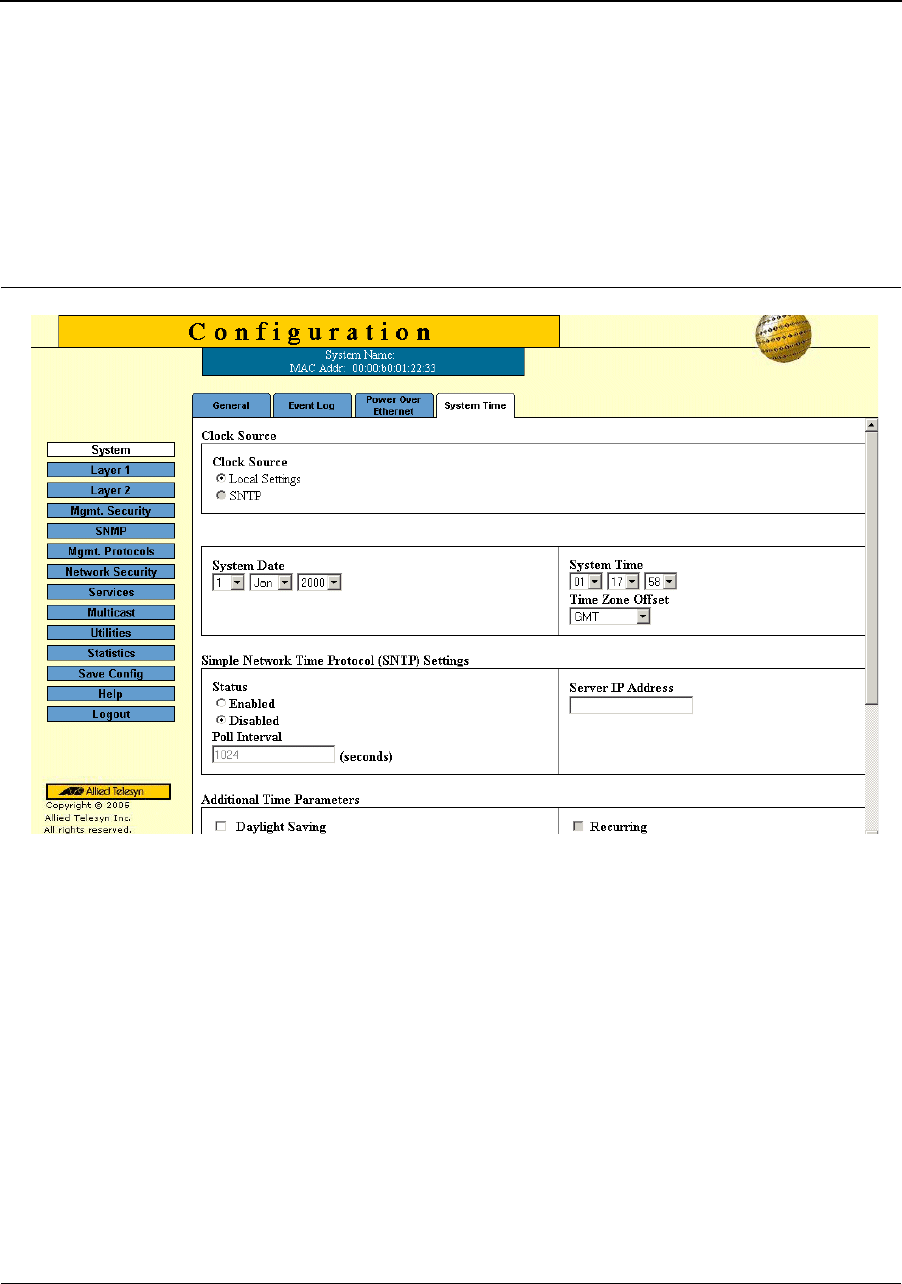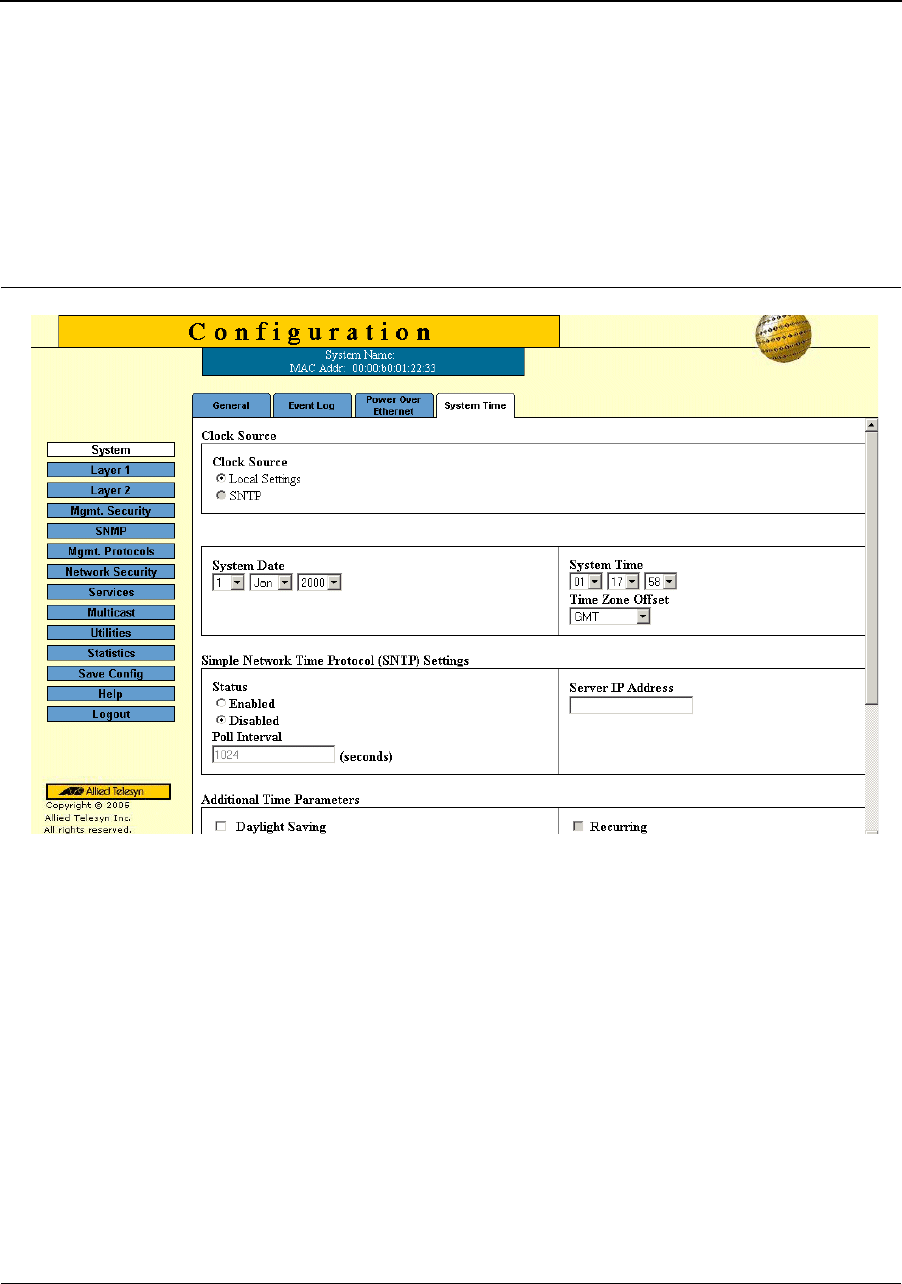
Page 22
Allied Telesis AT-8000S Switch
Web Browser Interface User’s Guide
Setting the System Clock
The System Time Page contains fields for defining system time parameters for both the local hardware clock and
the external SNTP clock. If the system time is kept using an external SNTP clock, and the external SNTP clock
fails, the system time reverts to the local hardware clock. Daylight Savings Time can be enabled on the device.
To configure the system clock time:
1. Click System > System Time. The System Time Page opens:
Figure 10: System Time Page
The Clock Source and System Time sections of the System Time Page contains the following fields:
• Clock Source — The source used to set the system clock. The possible field values are:
– Use Local Settings — Indicates that the clock is set locally.
– Use SNTP Server — Indicates that the system time is set via an SNTP server.
• System Time — Sets the local clock time. The field format is HH:MM:SS. For example: 21:15:03.
• System Date — Sets the system date. The field format is Day/Month/Year. For example: 04/May/50 (May 4,
2050).
• Time Zone Offset — The difference between Greenwich Mean Time (GMT) and local time. For example, the
Time Zone Offset for Paris is GMT +1, while the Time Zone Offset for New York is GMT –5.
To set the system clock:
2. Select the system time mode.
3. Define the System Date, System Time and Time Zone Offset fields.
4. Click Apply in each section. The local system clock settings are saved, and the device is updated.
5. Click Save Config on the menu to save the changes permanently.