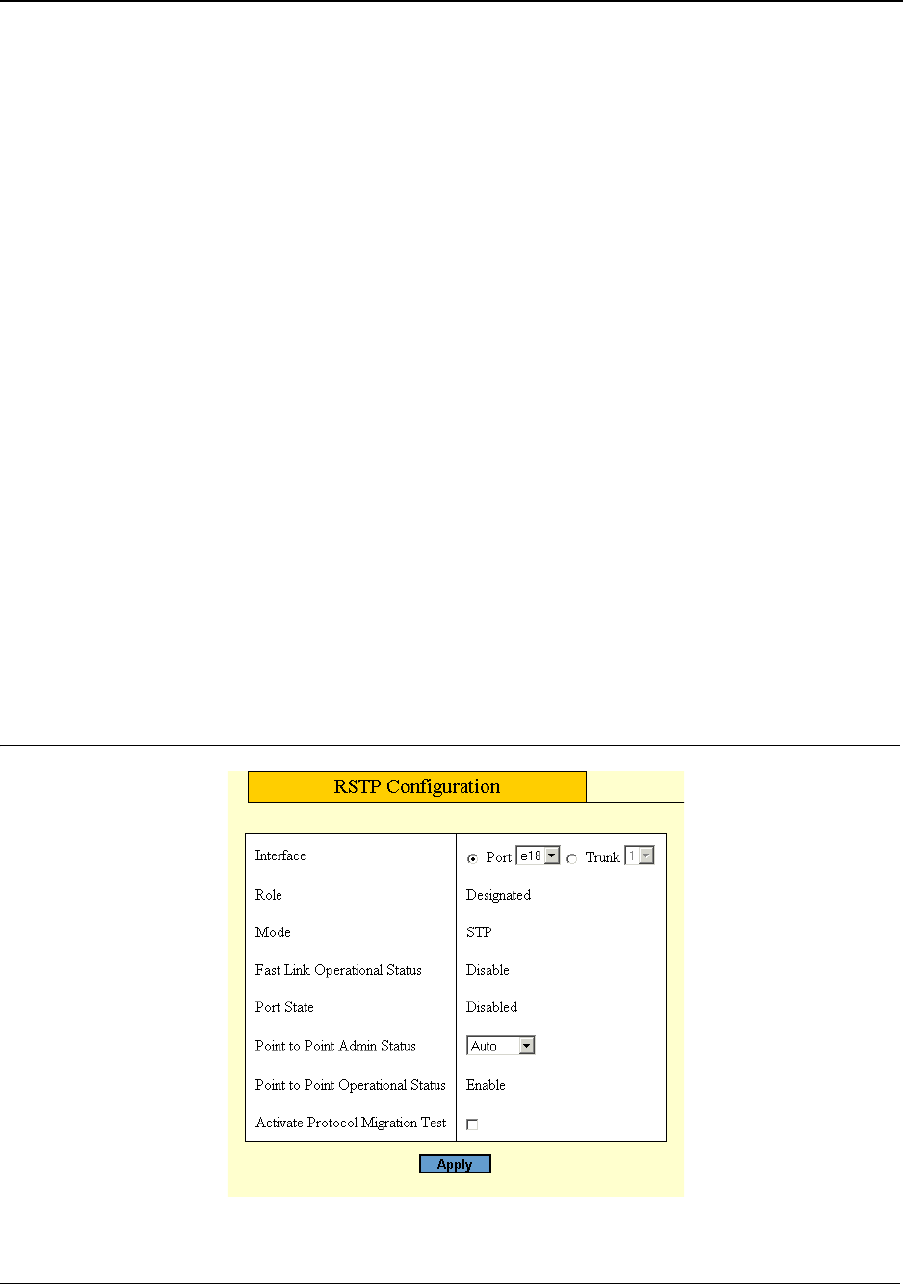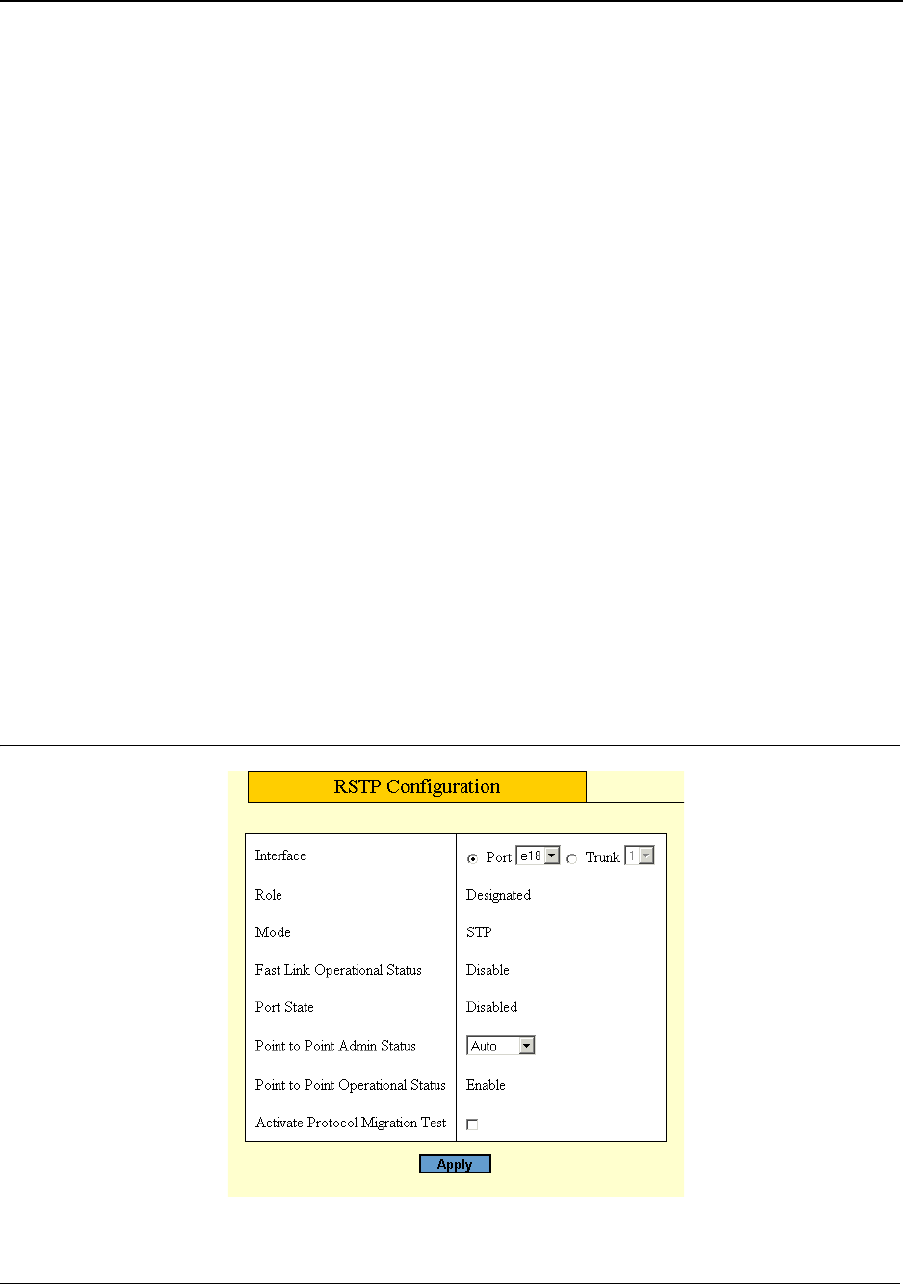
Configuring Spanning Tree
Configuring Rapid Spanning Tree
Page 95
– Backup — Provides a backup path to the designated port path toward the Spanning Tree leaves. Backup
ports occur only when two ports are connected in a loop by a point-to-point link, or when a LAN has two
or more connections to a shared segment.
– Disabled — The port is not participating in the Spanning Tree.
• Mode — Displays the current STP mode. The STP mode is selected in the Spanning Tree Page.
The possible field values are:
– STP — Classic STP is enabled on the device.
– Rapid STP — Rapid STP is enabled on the device.
– Multiple STP — Multiple STP is enabled on the device.
• Fast Link Operational Status — Indicates whether Fast Link is enabled or disabled for the port or LAG.
If Fast Link is enabled for a port, the port is automatically placed in the forwarding state.
• Point-to-Point Admin Status — Indicates whether a point-to-point link is established, or if the device is
permitted to establish a point-to-point link. The possible field values are:
– Enable — The device is permitted to establish a point-to-point link, or is configured to automatically
establish a point-to-point link. To establish communications over a point-to-point link, the originating PPP
first sends Link Control Protocol (LCP) packets to configure and test the data link. After a link is
established and optional facilities are negotiated as needed by the LCP, the originating PPP sends
Network Control Protocol (NCP) packets to select and configure one or more network layer protocols.
When each of the chosen network layer protocols has been configured, packets from each network layer
protocol can be sent over the link. The link remains configured for communications until explicit LCP or
NCP packets close the link, or until some external event occurs. This is the actual switch port link type.
It may differ from the administrative state.
– Disable — Disables point-to-point link.
• Point-to-Point Operational Status — Displays the point-to-point operating state.
2. Click Modify. The Modify RSTP Page opens:
Figure 58: Modify RSTP Page