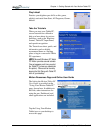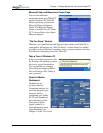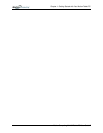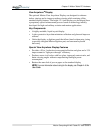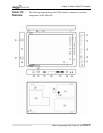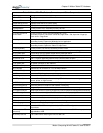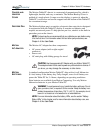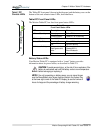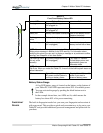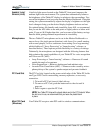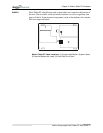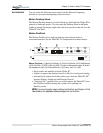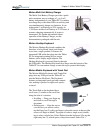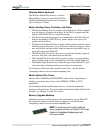Chapter
2
Motion Tablet PC Hardware
Motion Computing M1400 Tablet PC User Guide 13
FRONT PANEL
BUTTONS
The front panel of the Motion Tablet PC contains six buttons, shown in Table
2-2. Most of these buttons have both primary and secondary functions. In
addition, some may be re-programmed for other functions.
MODEM
AND LAN
CONNECTORS
The Motion Tablet PC modem and LAN (network connection)
communication ports are found on the connector edge, as shown below.
Modem and LAN Connectors: (1) RJ-45 LEDs; (2) RJ-11
Modem; (3) RJ-45 LAN
NOTE: The Motion FlexDock has no built-in modem port. When using a Motion
FlexDock, you must connect to the modem port on the Tablet PC through the
FlexDock opening designed for this purpose.
• Modem (RJ-11 port) — Built-in, V.90 modem that operates at a
maximum of 56.6K throughput and has fax capabilities; port supports
a standard phone cord connector; connect the modem only to an
analog telephone jack, not to a digital telephone (PBX) network jack
• Ethernet LAN (RJ-45) — Connects a network, cable modem, or
xDSL; contains two status LEDs
CAUTION: Do not plug a standard RJ-11 phone cord into the RJ-45
port or you may damage the RJ-45 LAN port.
1
2
3
4
5
6
Table 2-2
Button Default Functions
Button Primary Function
Secondary Function
(Press Function + this button)
1 Escape
2
Esc key Alt + Tab
2 Function
3
Function + other button
activates secondary function
None
3 Five-way
Directional Control
Button
2
Works like the arrow keys
on a keyboard. The center
of the button works like the
Enter key.
Left arrow = Shift+Tab
Right arrow = Tab
Up arrow = Page Up
Down arrow = Page Down
4 Hot Key #1
1 & 2
Dashboard Windows Journal
5 Hot Key #2
1 & 2
Rotates the display. Tablet PC Input Panel
6 Security
3
Ctrl + Alt + Del (Windows Task
Manager). Also used for
domain authentication or logon
screen.
None
NOTE:
1
Primary function programmable.
2
Secondary function programmable.
3
Not programmable. For information about programming buttons, see Chapter 4.
1
2
3