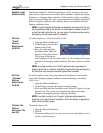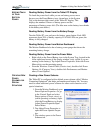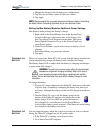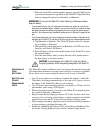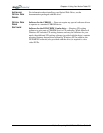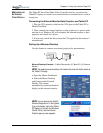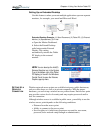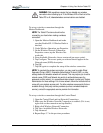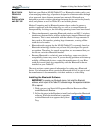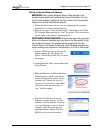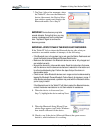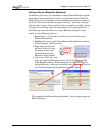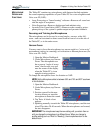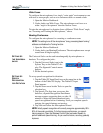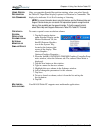Chapter 4
Using Your Motion Tablet PC
Motion Computing M1400 Tablet PC User Guide 48
WARNING: FAA regulations require that you disable any wireless
connection when traveling by air. If the Wireless LED on the front of the
Tablet PC is off, internal wireless communications are disabled.
To set up a wireless connection through the
Motion Dashboard:
NOTE: The Tablet PC antenna should not be
covered by your hand when making a wireless
connection.
1. Open the Motion Dashboard and make
sure that Enable 802.11 Wireless Radio is
checked.
2. Under Wireless Operation, tap Properties.
3. On the Wireless Network Connection
Properties screen, tap the Wireless Net-
works tab.
4. From Available Networks, choose a network (an access point).
5. Tap Configure. The access point you selected should appear in the
Network name (SSID) description.
6. Tap OK.
7. Tap OK again to complete the setup of the wireless connection.
NOTE: To complete the wireless connection, you may need to enable Wired
Equivalent Privacy (WEP), Extensible Authentication Protocol (EAP), or other
settings before the wireless network will connect. This may require you to add a
network name (SSID) and Network key and/or to authenticate access (by
password or other means). In a corporate wireless network, contact your System
Administrator for these settings. For a home network, follow the instructions that
come with your wireless access point. For other wireless access points that are
available through third-party service providers (such as a wireless telephone
service), contact the appropriate service provider for information.
To set up a wireless connection through the Control Panel:
1. Open the Control Panel and tap Network Connections.
2. Make sure the Wireless Network Connection is enabled. (If it is not,
right-click on the connection and tap Enable.)
3. Right-click Wireless Network Connection.
4. Tap View Available Wireless Networks.
5. Tap Advanced.
6. Repeat Steps 3-7 in the previous procedure.