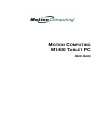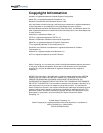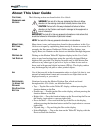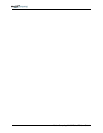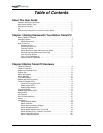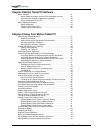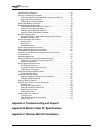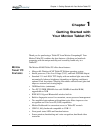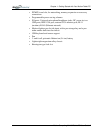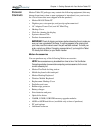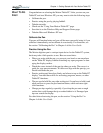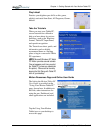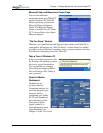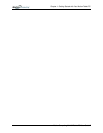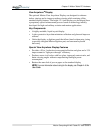Motion Computing M1400 Tablet PC User Guide vi
Chapter 3 Motion Tablet PC Software
Motion Software . . . . . . . . . . . . . . . . . . . . . . . . . . . . . . . . . . . . . . . . . . . . . . . . 21
Motion Operating System Recovery CDs: Description and Use . . . . . . . . 22
Reinstalling the VirtualDrive Application (Optional) . . . . . . . . . . . . . . . . . . 23
Motion Utilities and Drivers CD . . . . . . . . . . . . . . . . . . . . . . . . . . . . . . . . . 23
Motion Application Software . . . . . . . . . . . . . . . . . . . . . . . . . . . . . . . . . . . . . . . 24
Motion Dashboard . . . . . . . . . . . . . . . . . . . . . . . . . . . . . . . . . . . . . . . . . . . 24
Tablet PC Input Panel (TIP) . . . . . . . . . . . . . . . . . . . . . . . . . . . . . . . . . . . . 25
Speech and Voice Recognition . . . . . . . . . . . . . . . . . . . . . . . . . . . . . . . . . 26
Chapter 4 Using Your Motion Tablet PC
Initializing Microsoft Windows XP . . . . . . . . . . . . . . . . . . . . . . . . . . . . . . . . . . . 27
Required Information . . . . . . . . . . . . . . . . . . . . . . . . . . . . . . . . . . . . . . . . . 27
Optional Connections, Equipment, and Information . . . . . . . . . . . . . . . . . 27
Windows Initialization Procedure . . . . . . . . . . . . . . . . . . . . . . . . . . . . . . . . 28
Microsoft Office Activation (Optional) . . . . . . . . . . . . . . . . . . . . . . . . . . . . . 29
Starting and Stopping Your Tablet PC . . . . . . . . . . . . . . . . . . . . . . . . . . . . . . . 29
Starting Your Tablet PC . . . . . . . . . . . . . . . . . . . . . . . . . . . . . . . . . . . . . . . 29
Stopping Your Tablet PC . . . . . . . . . . . . . . . . . . . . . . . . . . . . . . . . . . . . . . 30
Opening the Motion Dashboard . . . . . . . . . . . . . . . . . . . . . . . . . . . . . . . . . . . . 30
Conserving Power With Stand by or Hibernate Modes . . . . . . . . . . . . . . . . . . . 30
Launching Stand by or Hibernate Modes from the Start Button . . . . . . . . 31
Launching Stand by Mode from the Motion Dashboard . . . . . . . . . . . . . . . 31
Setting Up Stand by or Hibernate Modes from the Power Switch . . . . . . . 31
Restarting from Stand by or Hibernate Modes . . . . . . . . . . . . . . . . . . . . . . 31
Operating the Motion Digitizer Pen . . . . . . . . . . . . . . . . . . . . . . . . . . . . . . . . . . 31
Calibrating the Pen to Increase Its Accuracy . . . . . . . . . . . . . . . . . . . . . . . 32
Hints for Writing with the Pen . . . . . . . . . . . . . . . . . . . . . . . . . . . . . . . . . . . 32
Adjusting Menu Locations for Left-Handed Use . . . . . . . . . . . . . . . . . . . . 34
Pen Gestures . . . . . . . . . . . . . . . . . . . . . . . . . . . . . . . . . . . . . . . . . . . . . . . 34
Hints for Optimizing Your Display Window . . . . . . . . . . . . . . . . . . . . . . . . . . . . 34
Making Best Use of the Tablet PC Input Panel . . . . . . . . . . . . . . . . . . . . . . . . . 35
Hints for Working with the Input Panel . . . . . . . . . . . . . . . . . . . . . . . . . . . . . . . 35
Input Panel Text Preview Window . . . . . . . . . . . . . . . . . . . . . . . . . . . . . . . 36
“Sending as Ink” (Handwriting and Drawings) from the Input Panel . . . . . 36
Eliminating Paper with Windows Journal . . . . . . . . . . . . . . . . . . . . . . . . . . . . . 37
Creating Forms and Editing Them in Windows Journal . . . . . . . . . . . . . . . . . . 37
Have Sticky Notes Handy for Jotting Down Information . . . . . . . . . . . . . . . . . . 38
Changing Screen Orientation . . . . . . . . . . . . . . . . . . . . . . . . . . . . . . . . . . . . . . 38
Customizing Buttons . . . . . . . . . . . . . . . . . . . . . . . . . . . . . . . . . . . . . . . . . . . . . 39
Ambient Light Sensor (ALS) . . . . . . . . . . . . . . . . . . . . . . . . . . . . . . . . . . . . . . . 40
Setting “Fixed” Display Brightness: ALS Off . . . . . . . . . . . . . . . . . . . . . . . . . . . 40
Setting “Dynamic” Display Brightness: ALS On . . . . . . . . . . . . . . . . . . . . . . . . 40
Turning the Display Backlight On and Off . . . . . . . . . . . . . . . . . . . . . . . . . . . . . 40
Keeping Track of Your Battery Power . . . . . . . . . . . . . . . . . . . . . . . . . . . . . . . . 41
Reading Battery Power from the Tablet PC Display . . . . . . . . . . . . . . . . . 41
Reading Battery Power from the Battery Gauge . . . . . . . . . . . . . . . . . . . . 41
Reading Battery Power from Motion Dashboard . . . . . . . . . . . . . . . . . . . . 41
Reading Battery Power from the Power Meter . . . . . . . . . . . . . . . . . . . . . . 41
Creating New Power Schemes for Special Situations . . . . . . . . . . . . . . . . . . . . 41
Charging the Battery . . . . . . . . . . . . . . . . . . . . . . . . . . . . . . . . . . . . . . . . . . . . . 42
Swapping the Battery . . . . . . . . . . . . . . . . . . . . . . . . . . . . . . . . . . . . . . . . . . . . 42
Disposing of Used Batteries . . . . . . . . . . . . . . . . . . . . . . . . . . . . . . . . . . . . . . . 43
Battery and Power Management Hints . . . . . . . . . . . . . . . . . . . . . . . . . . . . . . . 43
Saving Battery Power with the Ambient Light Sensor . . . . . . . . . . . . . . . . . . . . 44
Adding Memory to Improve System Performance . . . . . . . . . . . . . . . . . . . . . . 44