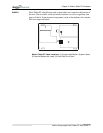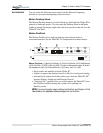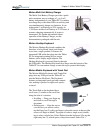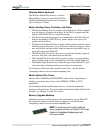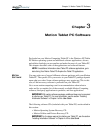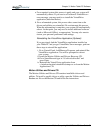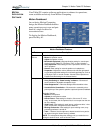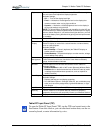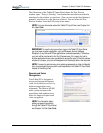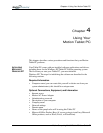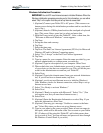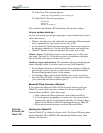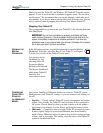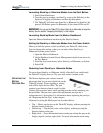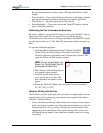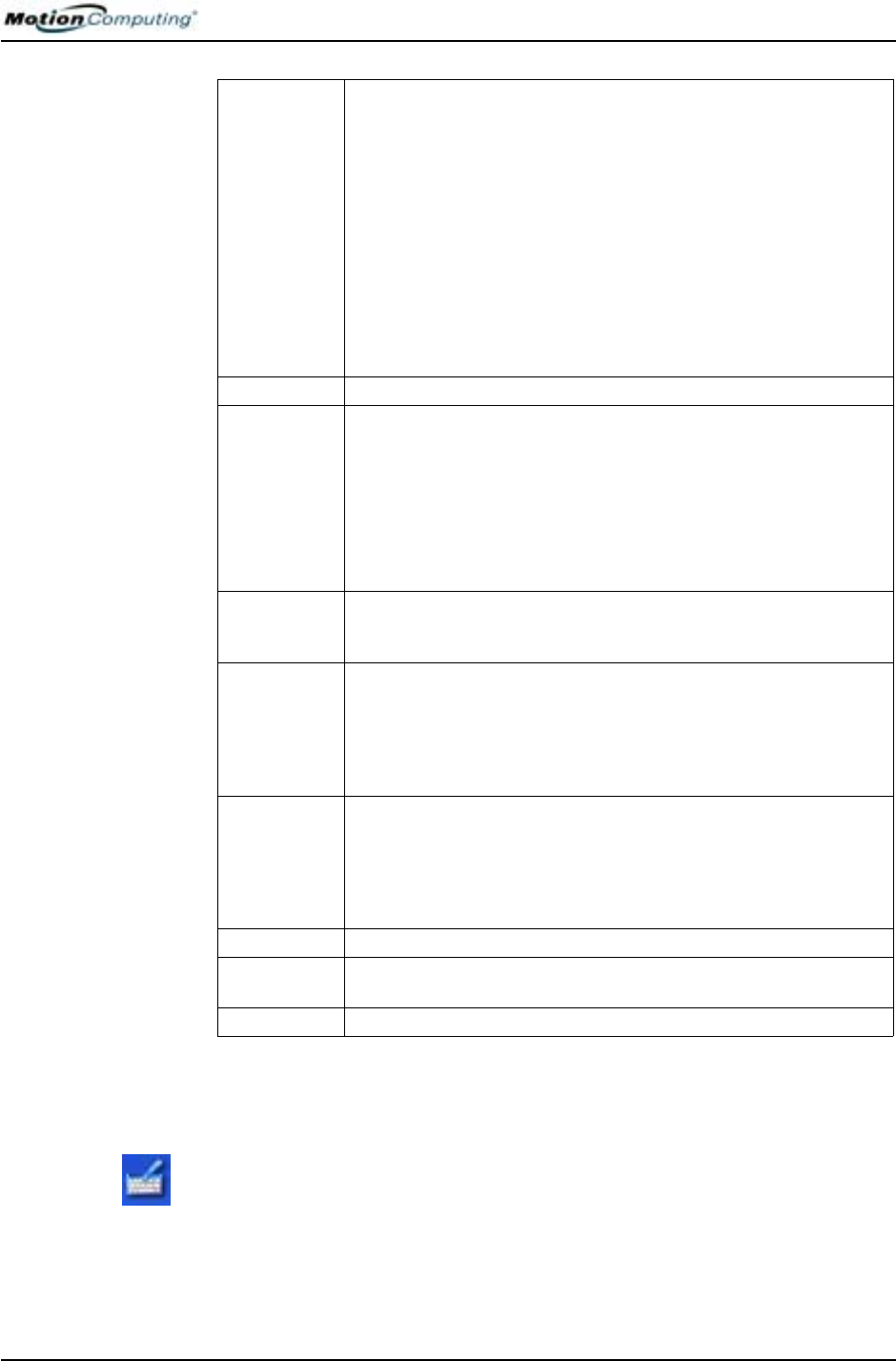
Chapter
3
Motion Tablet PC Software
Motion Computing M1400 Tablet PC User Guide 25
Tablet PC Input Panel (TIP)
To open the Tablet PC Input Panel (TIP), tap the TIP icon located next to the
Start button. From this window, you can enter hand-written data, use the on-
screen keyboard, or enter information by voice.
Brightness The Ambient Light Sensor (ALS) built into the Tablet PC detects light in
the environment and adjusts the display brightness.
Available Settings:
• Off
— Turns off the display back light
• Fixed
— Maintains a fixed brightness level on the display that
remains constant under varying light conditions
• Dynamic — Maintains a relative brightness level on the display in
varying light settings using the ALS
NOTE: For optimal battery life benefits and viewability from the ALS, we
recommend that you set the brightness slider to the mid-point or slightly
above or below mid-point. If you set the slider higher than this, you lose
some of the battery-saving benefits while gaining minimal improvement
in viewability.
Orientation Sets the Tablet PC display orientation (rotation)
External
Display
The Tablet PC has a Dual Head Video Controller that can “mirror” the
Tablet PC display or extend it to a second monitor or external device,
such as a data projector.
Available Settings:
• Mirror Desktop
—”Clones” (duplicate) the Tablet PC display on
another monitor or projector
• Extend Desktop—Projects the display to an other monitor; enlarge
overall desktop work space
Power
Management
Displays and selects Power Schemes and Power Button options; sets
Power Schemes and Alarms; checks the Power Meter and battery
gauge; enables/disables Hibernate
Wireless “On/Off” buttons for the wireless devices built into the Tablet PC
Available Settings:
• Enables/Disables the 802.11/WiFi and/or Bluetooth Wireless Radio
• Disables either or both wireless devices at Tablet PC start up (useful
in settings that prohibit wireless operations, such as airplanes or
medical locations)
Pen & Digitizer Calibrate the pen to the display.
Available Settings:
• Displays and sets pen and display properties
• Pen and Button Options—Changes Tablet PC, pen, and button prop-
erties, such as hot-key assignments, right/left handedness, or right-
click function
Input Panel Opens the Tablet PC Input Panel (TIP) for writing or typing
Stand by Puts the Tablet PC in low-power Stand by mode for a temporary
suspension from which you can quickly resume your Windows session.
Help Displays Motion Dashboard Help