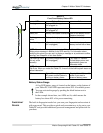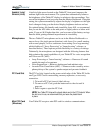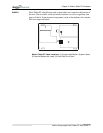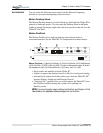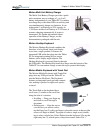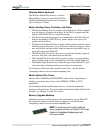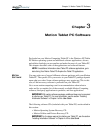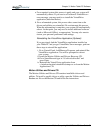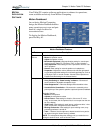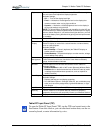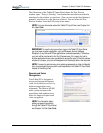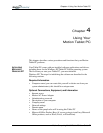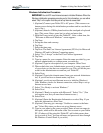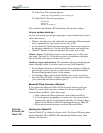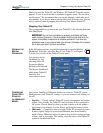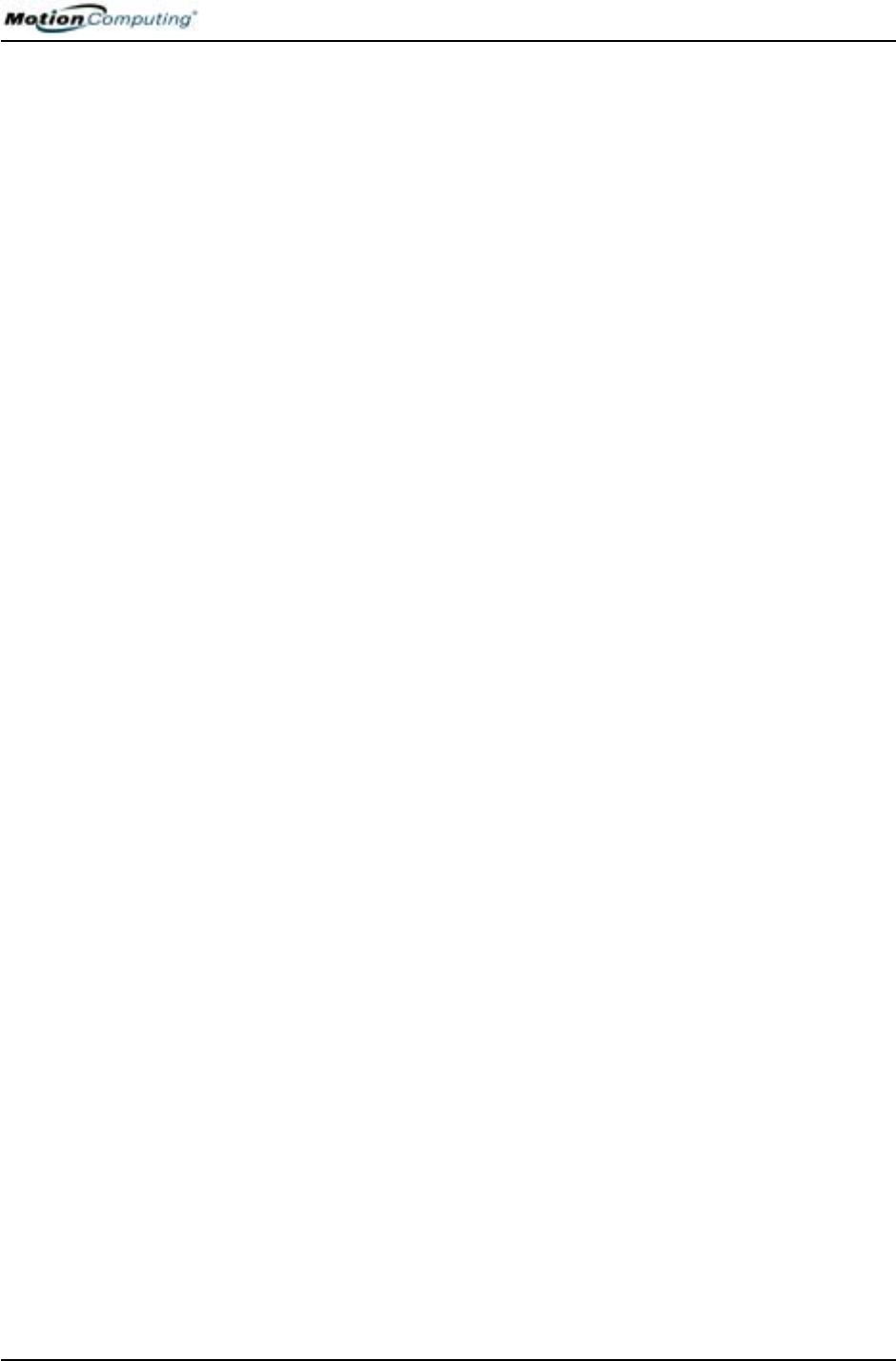
Chapter
3
Motion Tablet PC Software
Motion Computing M1400 Tablet PC User Guide 23
a. For a repaired system, this process is quick and your system will
automatically reboot. If you receive a FarStone® VirtualDrive
TM
error message, you may need to re-install the VirtualDrive
application (described below).
b. For a reformatted system, this process takes some time as the
drivers and utilities are reinstalled. Do not interrupt this process.
When the reformatting is complete, your system will automatically
reboot. At that point, you may need to install additional software
(such as Microsoft Office), as appropriate. You may also want to
restore your personal preferences and settings.
Reinstalling the VirtualDrive Application (Optional)
If you previously had the VirtualDrive application installed on
your Tablet PC and you get VirtualDrive error messages, perform
these steps to reinstall the application.
i. Go to Control Panel, Add/Remove Programs, and uninstall the
VirtualDrive application. You will be prompted to reboot
your system.
ii. Insert the Motion Utilities and Drivers Recovery CD.
iii.Go to Start>Run and type in "d:\vdrive\vdrive.bat" and
press Enter.
iv. Reinstall the Virtual Drive application from
c:\windows\motion\virtualdrive\setup.exe or from the Motion
Applications CD.
Motion Utilities and Drivers CD
The Motion Utilities and Drivers CD contains installable drivers and
utilities. To install a specific driver or utility, open the Utilities and Drivers
Readme.txt file on the Motion CD and follow the instructions.