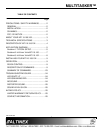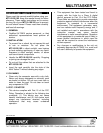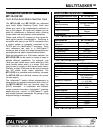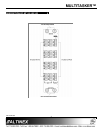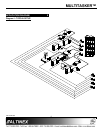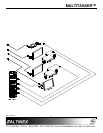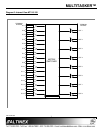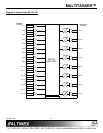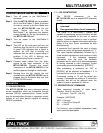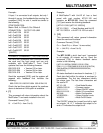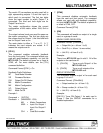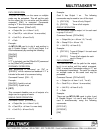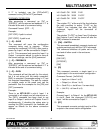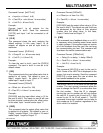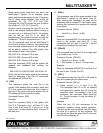MULTITASKER™
400-0132-005
9
INSTALLING YOUR MT110-100/102 6
Step 1. Turn off power to the MultiTasker™
enclosure.
Step 2. Slide the MT110-100/102 into an available
slot in the MultiTasker™ Basic Enclosure
in order to connect to the bus. Make sure
that the MT110-100/102 card fits into
place. Secure the card to the
MultiTasker™ by tightening the retainer
screws located on the top and bottom of
the MT110-100/102 card.
Step 3. Turn on power to the MultiTasker™
enclosure.
Step 4. The LED on the card panel will turn red
indicating that the card is in full operation.
A green LED indicates that a signal is
present. An LED that is blinking red
indicates that the card is experiencing a
problem. If the LED is blinking, see
Troubleshooting Guide in section 8.
Step 5. Connect audio cables from the audio
source to the input connector of the
MT110-100/102. Connect the output
connectors of the MT110-100/102 to the
audio equipment through an audio cable.
Step 6. Starting from the left, identify the slot
number where the MT110-100/102 card is
plugged into the Enclosure and note that
it is for RS-232 control.
OPERATION 7
7.1 RS-232 CONTROL
The MT110-100/102 has many advanced remote
control capabilities, which are accessible through
standard RS-232 communication. Actual control
may be accomplished through a computer control
system or any other device capable of sending
RS-232 commands.
7.1.1 RS-232 INTERFACE
The RS-232 commands, for the
MT110-100/102, are in a simple ASCII character
format.
1. Square brackets “[ ]” are part of the
command.
2. Use uppercase letters for all commands.
The cards in a MultiTasker™ system are
capable of performing various functions, as well
as providing feedback to the user or control
system. Commands instruct a card to perform
specific actions or request information about the
status of the card. Some commands do both
simultaneously.
A command that instructs the card to simply
perform an action will generate feedback of “[ ]”.
The open bracket immediately followed by a
close bracket indicates the card received a valid
command. If the command requested
information from the card, the feedback
generated by the card is the acknowledgement
of having received a valid command. Invalid
commands generate feedback of “[ERR001]”.
After processing a command, an “OK” or
[ERR001] will be returned as feedback if ‘F’ is
included at the end of a command string.
Commands ending in ‘S’ will be saved into
memory. Commands not ending in ‘S’ will still be
executed, but will not be restored when the
system is reset or powered off, then on.
7.2 DESCRIPTION OF COMMANDS
Each command consists of three parts:
Function, Card ID, and Unit ID.
[ Function , Card ID , Unit ID ]
Example: [VERC3U2]
VER = Function
C3 = Card ID or Group ID
U2 = Unit ID
For Function, see a detailed explanation under
each command description.