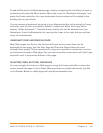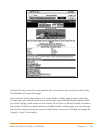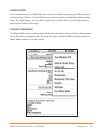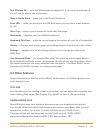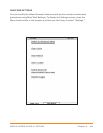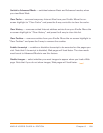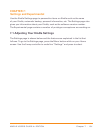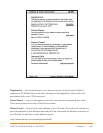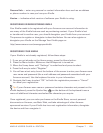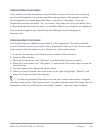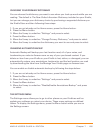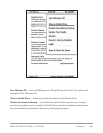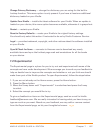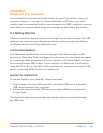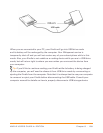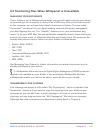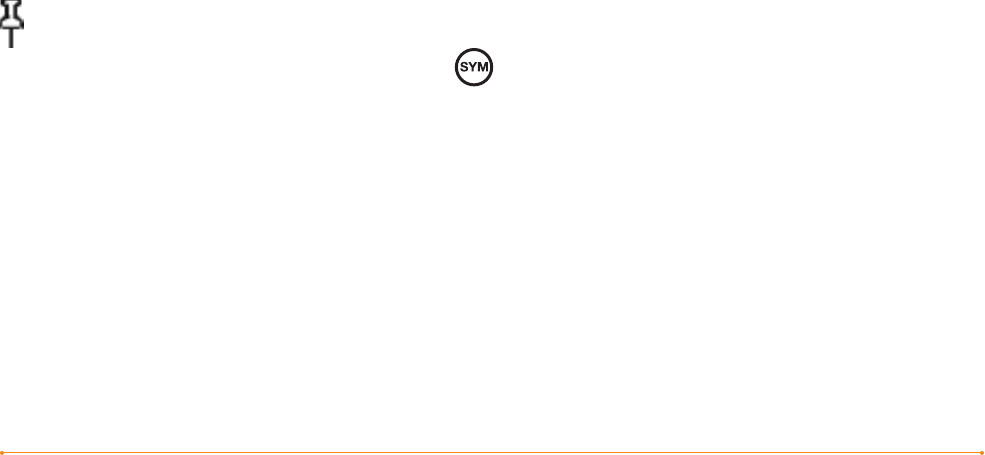
Chapter 7 · 103KINDLE USER’S GUIDE 4
th
EDITION
Personal Info — enter any personal or contact information here such as an address
or phone number in case you lose your Kindle.
Version — indicates which version of software your Kindle is using.
REGISTERING OR DEREGISTERING KINDLE
Your Kindle needs to be registered with your Amazon.com account information to
use many of the Kindle features such as purchasing content. If your Kindle is lost
or transferred to another user, you should deregister your Kindle from your account.
The process to register or deregister is described below. You can also register or
deregister your Kindle on the Manage Your Kindle page on:
http://www.amazon.com/manageyourkindle
REGISTERING YOUR KINDLE
If your Kindle is not already registered, follow these steps:
1. If you are not already on the Home screen, press the Home button.
2. Press the Menu button. Make sure that Whispernet is turned on.
3. Move the 5-way down until “Settings” is underlined and press to select.
4. Press the 5-way to select “Register.”
5. You will see a text entry box at the bottom of the screen to enter your Amazon.com
user name and password (the e-mail address and password associated with your
Amazon account). Use the keyboard to enter in your information.
6. Navigate the 5-way to select “OK” to finish the registration process or “Cancel”
to cancel your registration.
Tip: If your Amazon user name or password contains characters not present on the
Kindle keyboard, press the Symbol key on the bottom of the keyboard to see a
menu of additional characters and select the character you require.
Once registered, you can make purchases on the Kindle Store, convert personal
documents on Amazon, use Basic Web, and take advantage of other Amazon-
sponsored services. If your Kindle has incorrect registration information, deregister
the device and then reregister it.