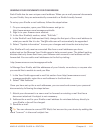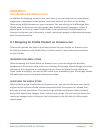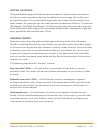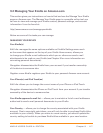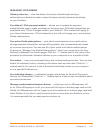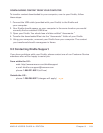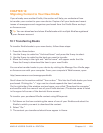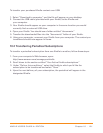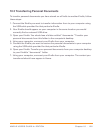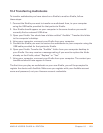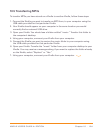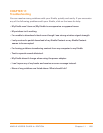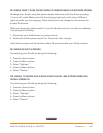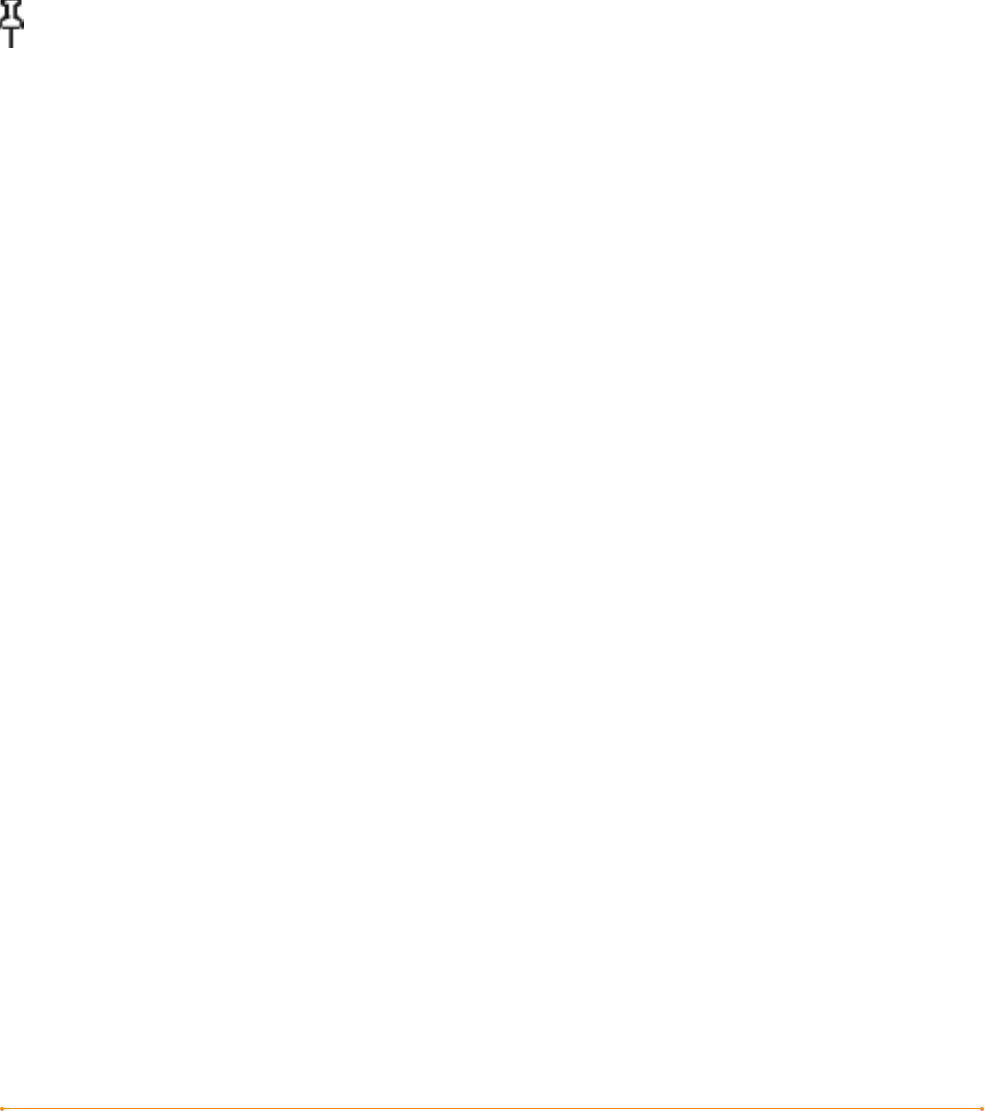
Chapter 10 · 120KINDLE USER’S GUIDE 4
th
EDITION
CHAPTER 10:
Migrating Content to Your New Kindle
If you already own another Kindle, this section will help you understand how
to transfer your content to your new device. Copies of all your books and recent
issues of newspapers and magazines purchased from the Kindle Store are kept
on Amazon.com.
Tip: You can download and share Kindle books with multiple Kindles registered
to your Amazon account.
10.1 Transferring Books
To transfer Kindle books to your new device, follow these steps:
1. Press the Home button.
2. Use the 5-way to underline “Archived Items” and press the 5-way to select.
3. Use the 5-way to underline the book you want to transfer.
4. Move the 5-way to the right and “add to home” will appear under the title.
Press the 5-way to download the item to your new Kindle.
You can also transfer books to your device by visiting the Manage Your Kindle page
on Amazon.com with your computer. From your computer’s Web browser, open:
http://www.amazon.com/manageyourkindle
Scroll down to the section entitled “Your orders.” This lists the Kindle books you have
purchased. Clicking the “+” sign next to a book expands the item’s window.
On the right side of the window are two boxes, one called “Download to computer”
and another with the name of one of your Kindle devices. (The device name is listed
in the upper left corner of the device’s Home screen.)
To transfer your purchased Kindle content using Whispernet:
1. Pull down on the box containing the name of one of your Kindles and select the
Kindle to which you want to download the content.
2. Select “Go.”
3. The content you transferred should now appear in Home.