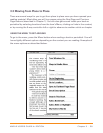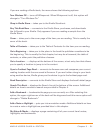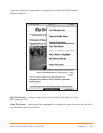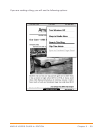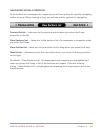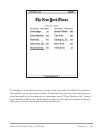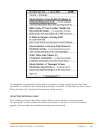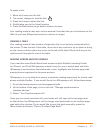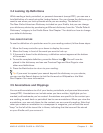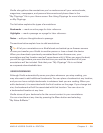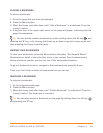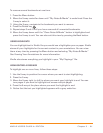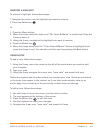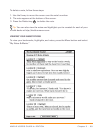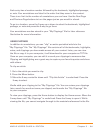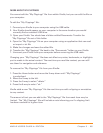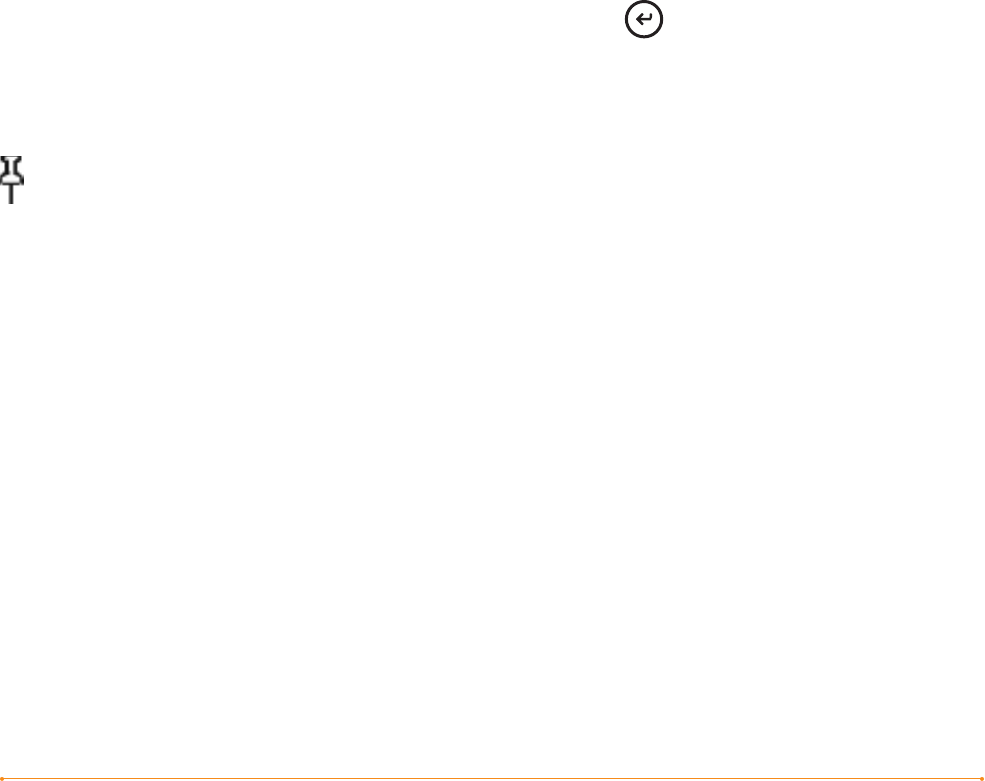
Chapter 3 · 58KINDLE USER’S GUIDE 4
th
EDITION
3.4 Looking Up Definitions
While reading a book, periodical, or personal document (except PDF), you can see a
brief definition of a word using the Lookup feature. You can choose the dictionary you
want to use when you look up words while you are reading. The default is
The New Oxford American Dictionary included on your Kindle, but you can change
your dictionary choice by purchasing a different dictionary from the “Kindle Default
Dictionary” category in the Kindle Store. See Chapter 7 for details on how to change
your default dictionary.
THE LOOKUP FEATURE
To see the definition of a particular word in your reading content, follow these steps:
1. Move the 5-way controller up or down to display the cursor.
2. Move the 5-way in front of the word you want to look up.
3. If the word is found in the dictionary, a definition extract appears at the bottom
of the screen.
4. To see the complete definition, press the Return key . You will now be
placed in the dictionary and can use Previous Page and Next Page to view
other word definitions.
5. Press the Back button to return to your reading.
Tip: If you want to expand your search beyond the dictionary on your device,
you can use the Search feature to look for the word on Wikipedia or the Web.
See Chapter 4 for more information.
3.5 Annotations and Clippings
You can add annotations to all of your books, periodicals, and personal documents
(except PDF). Annotations can include notes you have written, highlights you’ve
marked, and bookmarks you’ve created. Annotations are specific to the content you
are reading, so each book or periodical has its own annotations. When you view the
annotations, you see only those for the content you are currently reading. Note that
when you create an annotation in a newspaper or magazine, you will see the word
“keep” to the left of the issue title in Home, indicating that the issue will be stored
on your Kindle until you remove it.