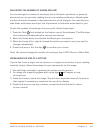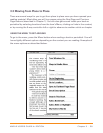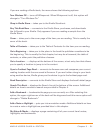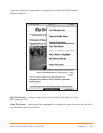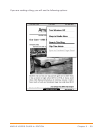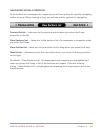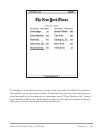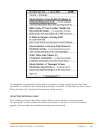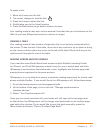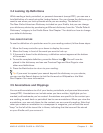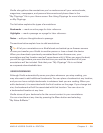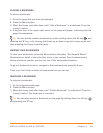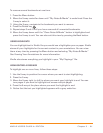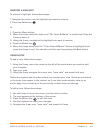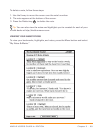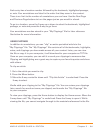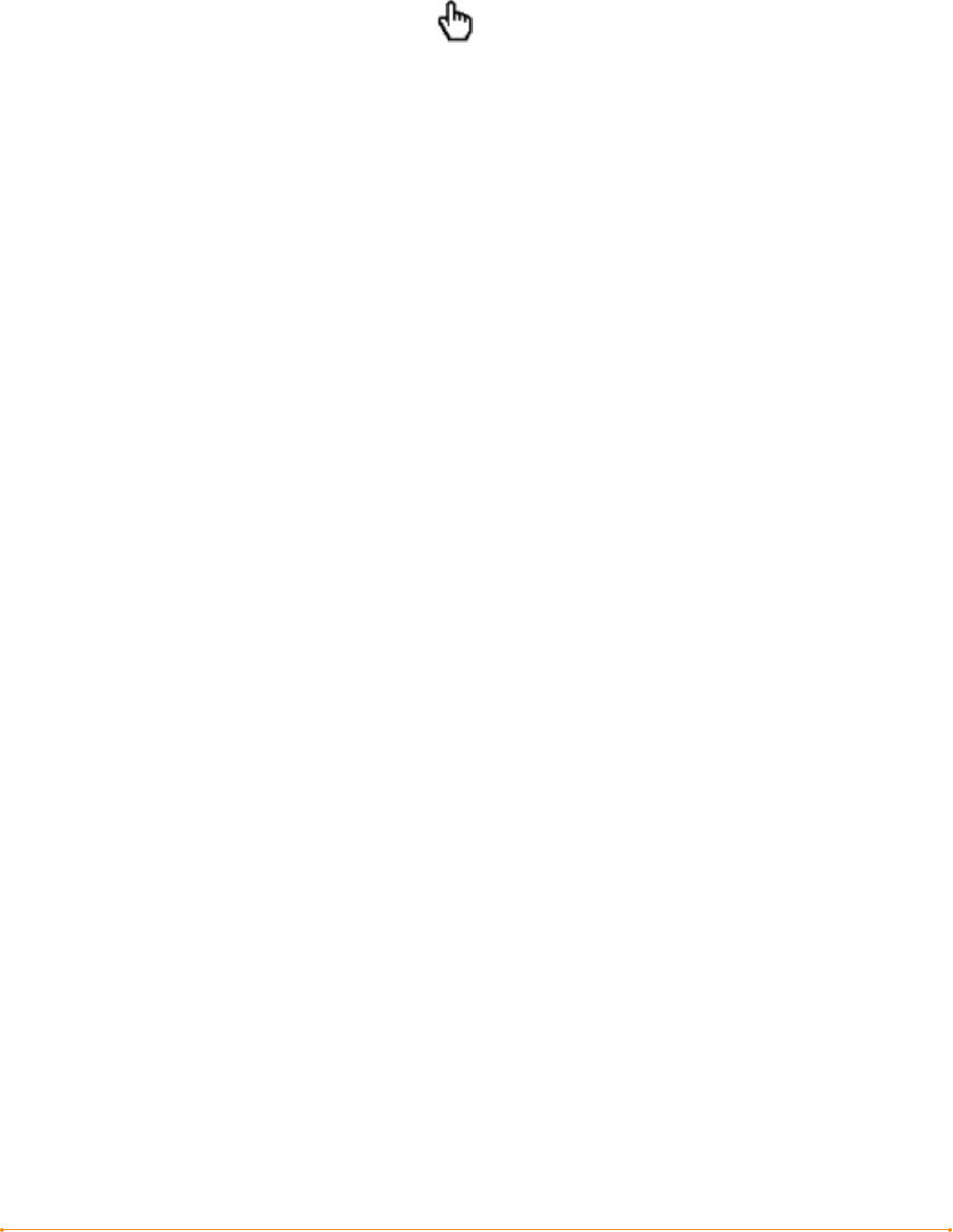
Chapter 3 · 57KINDLE USER’S GUIDE 4
th
EDITION
To select a link:
1. Move the 5-way over the link.
2. The cursor changes to look like this:
3. Press the 5-way to select the link.
4. Kindle takes you to the linked location.
5. Press the Back button to go back to where you were.
Your reading material may also contain external links that take you to locations on the
Web (if you have Whispernet turned on and are in range).
VIEWING A TABLE
Your reading material may contain a large table that is not entirely contained within
the screen. To see the rest of the table, move the 5-way controller up or down to bring
up the cursor and then place the cursor to the left of the table. Move the 5-way to the
right to scroll through the rest of the table.
READING ACROSS MULTIPLE KINDLES
If you read the same Kindle Store book across multiple Kindles (including Kindle
for iPhone), you’ll find Whispersync makes it easy for you to switch back and forth.
Whispersync synchronizes the bookmarks, notes, highlights and furthest page read
among devices registered to the same account.
Whispersync is on by default to ensure a seamless reading experience for a book read
across multiple Kindles. If you would like to turn Whispersync off, follow these steps:
1. Go to http://www.amazon.com/manageyourkindle
2. At the bottom of the page, click on the link, “Manage synchronization
between devices.”
3. Select “Turn Synchronization off.”
Once you turn synchronization off, your books will still open to the last page read
on that device, but Whispersync will no longer sync bookmarks or the furthest page
read with other devices. If you would like to sync the book manually, press the
Menu button and select “Sync to Furthest Page Read.”