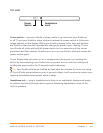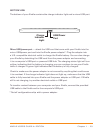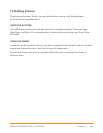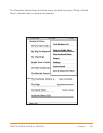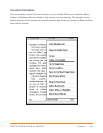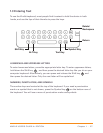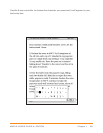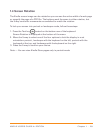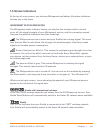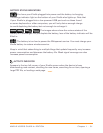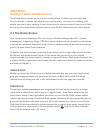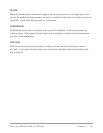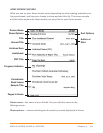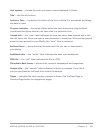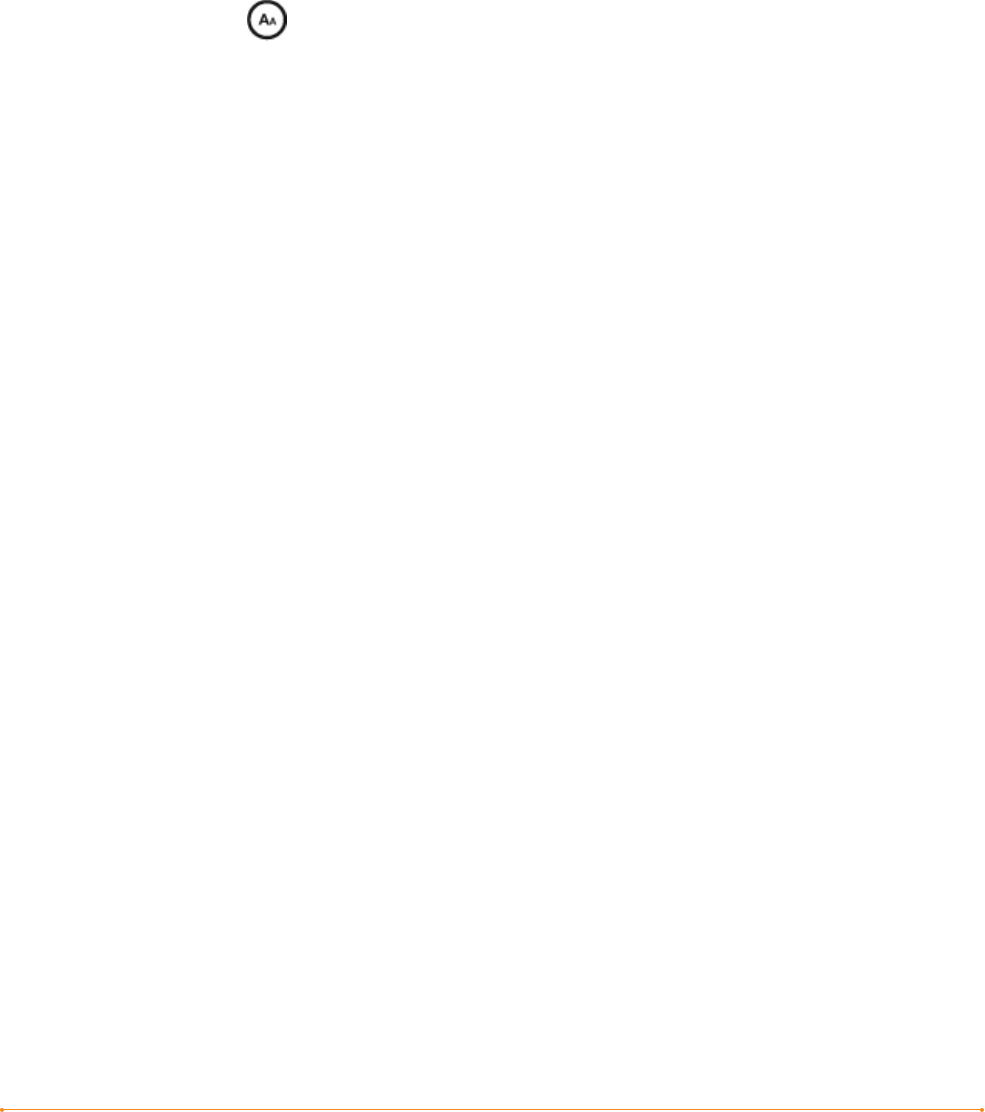
Chapter 1 · 29KINDLE USER’S GUIDE 4
th
EDITION
1.4 Screen Rotation
The Kindle screen image can be rotated so you can see the entire width of a web page
or magnify the page of a PDF file. The buttons work the same in either rotation, but
the 5-way controller movements are switched to match the rotation.
To lock your screen into portrait or landscape mode, follow these steps:
1. Press the Text key located on the bottom row of the keyboard.
Screen Rotation is displayed at the bottom of the menu.
2. Move the 5-way to select one of the four options to lock the display in a set
orientation: portrait , landscape with the keyboard on the left, portrait with the
keyboard at the top, and landscape with the keyboard on the right.
3. Press the 5-way to confirm your choice.
Note — You can view Kindle Store pages only in portrait mode.