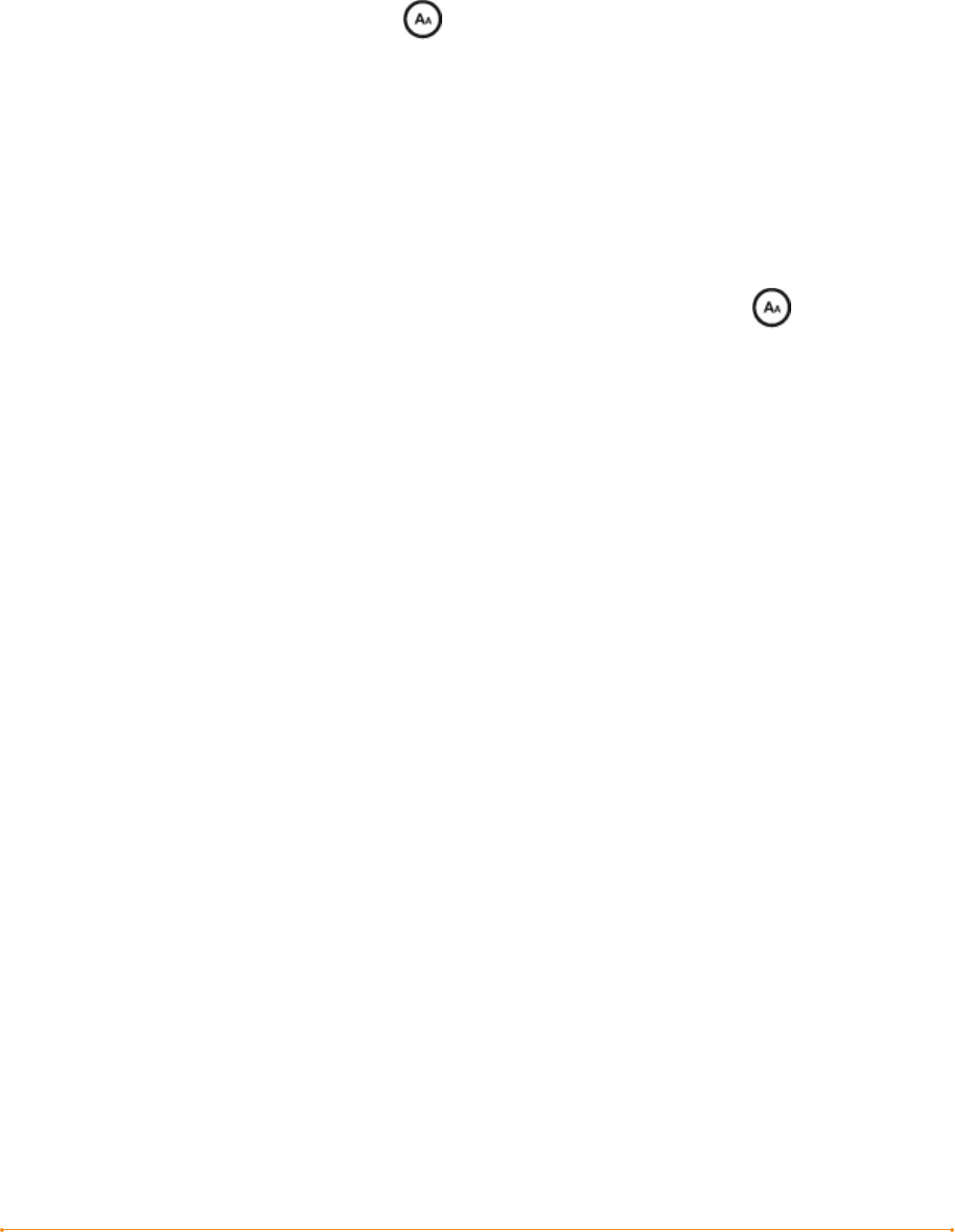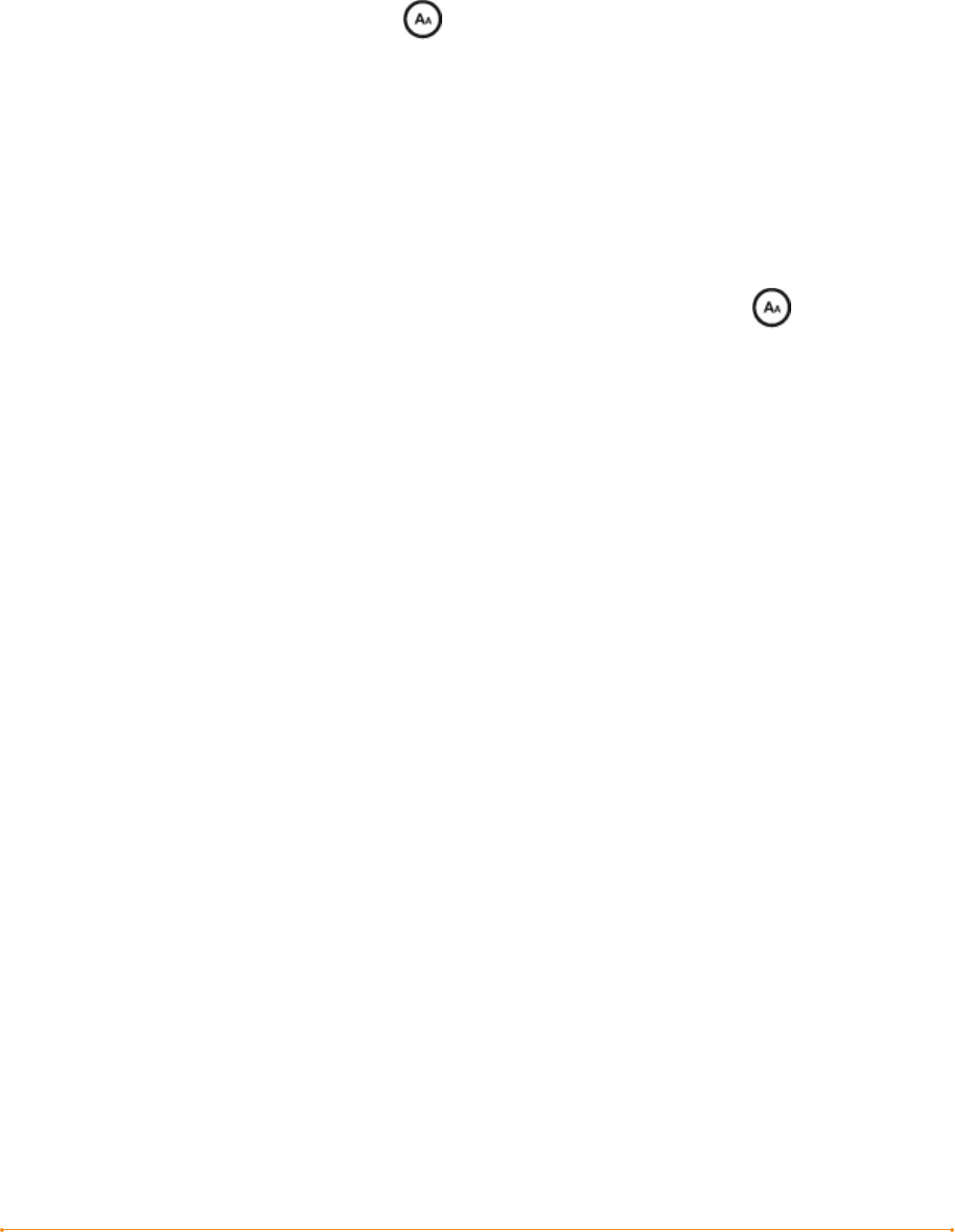
Welcome · 12KINDLE USER’S GUIDE 4
th
EDITION
Your Choice of Number of Words per Line
You can also change the number of words per line in the book or periodical you are
currently reading. Press the Text key , move the 5-way controller to choose the
number of words per line you prefer and press the 5-way to select. This changes
the width of the margins. You may find you read faster with fewer words per line.
Experiment to see what works best for you.
Adjust Screen Rotation
The Kindle screen image can be rotated so you can see the entire width of a web page
or magnify the page of a PDF file. You can lock your Kindle screen to a portrait or
landscape orientation to fit your reading position. Press the Text key , then move
the 5-way controller to select the screen rotation you want. Press the 5-way to select.
Read PDF Files
Kindle can display a PDF document without losing the formatting of the original file.
Just drag PDF files over USB or e-mail them to your dedicated Kindle e-mail address
(found on the Settings page on Kindle or the Manage Your Kindle page on Amazon.
com). We will wirelessly deliver the original file directly to your Kindle via Whispernet
for a fee. For details, click on the “Learn more” link on the “Your orders and individual
charges” section of your Manage Your Kindle page for your Kindle on Amazon.com.
Let Kindle Read to You
You can also choose to turn on the experimental application, Text-to-Speech, which
will read aloud your books (where allowed by the rights holder), newspapers, blogs,
and personal documents. You can either listen through your Kindle’s external speakers
or plug in earphones into the headphone jack. While Text-to-Speech is playing, the
screen will turn the pages automatically so you can follow along while the audio is
playing. You have the choice of hearing your content spoken with a male or female
voice and can also further optimize the listening experience by slowing down or
increasing the rate of speech.