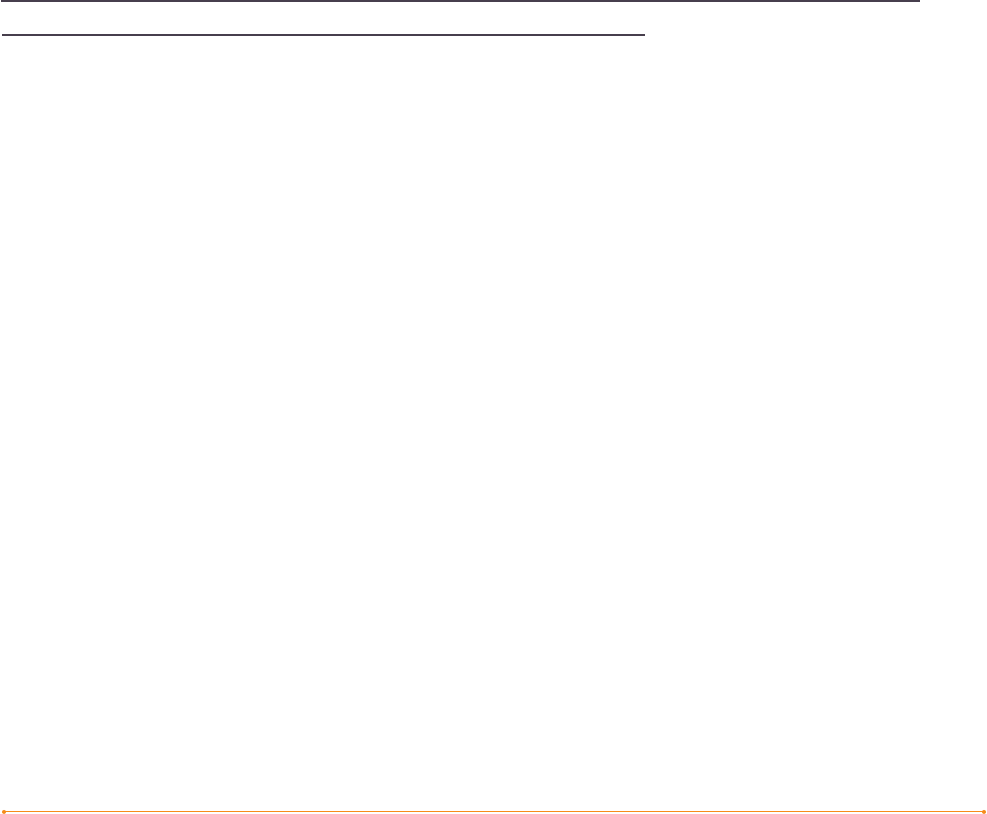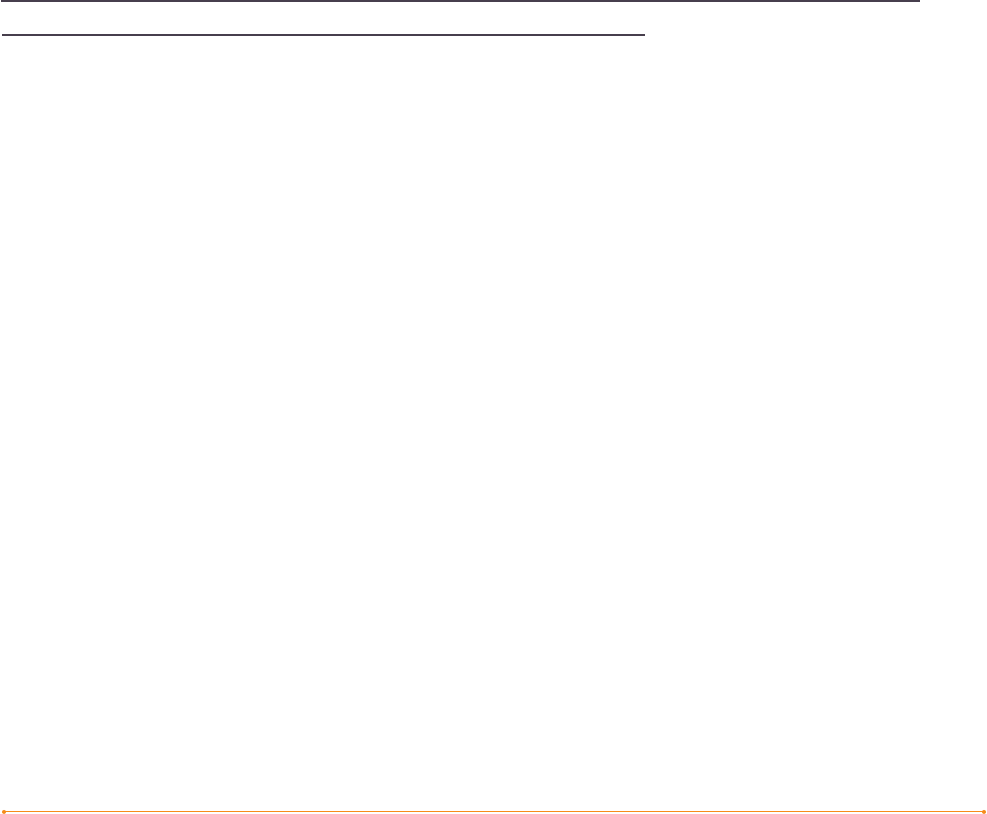
Welcome · 15KINDLE USER’S GUIDE 4
th
EDITION
Bookmark Your Reading
Kindle automatically saves your place in whatever book you are reading, but you
can also add a bookmark to any page by pressing the Menu button and selecting
“Add a Bookmark.” You can see that the upper right corner of the page is dog-eared.
Kindle stores all your bookmarks for the current content in your annotations.
You can view them at any time by pressing the Menu button and selecting
“My Notes & Marks.”
Add Your Own Notes
Do you like to take notes and make comments while reading? You can add notes
to any of the content on Kindle. Amazon automatically stores all of your book
annotations in the “My Clippings” file and backs them up on Amazon servers so they
will not be lost.
As an example, this sentence is highlighted and has a note attached as indicated
by the superscripted number one to the right of this text.
1
Using the 5-way controller,
move the cursor over the notation number to see the note. To add your own note,
move the cursor to the word where you want to add your thoughts, and begin typing
your note. Then use the 5-way again to highlight the “save note” button onscreen and
press the 5-way to select. You can later view, edit, or remove a note, or see all of your
annotations by pressing the Menu button and selecting “My Notes & Marks.”
Stay in Sync
Whispersync technology saves and synchronizes your reading location across your
Kindle(s) and your iPhone. Now you can read a few pages on your iPhone and pick
up right where you left off when you return to your Kindle.
Convert Your Own Documents
In addition to all of the great reading material you can get from the Kindle Store,
Amazon can also convert your own documents so you can read them on Kindle.
You can e-mail Microsoft Word, TXT, HTML, RTF, or image files like JPEGs and GIFs
to your dedicated Kindle e-mail address (found on the Settings page on Kindle or the
Manage Your Kindle page on Amazon.com). We will convert the document into Kindle
format and wirelessly provide it directly to your Kindle via Whispernet for a fee or
back to your computer for free. If you e-mail a PDF to your Kindle, it will be sent to
your device with no conversion.