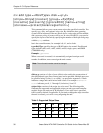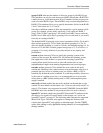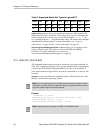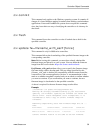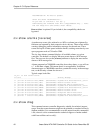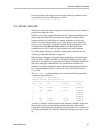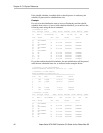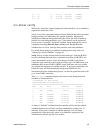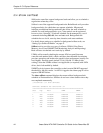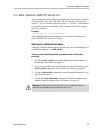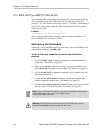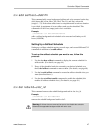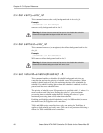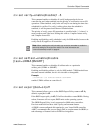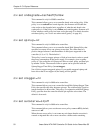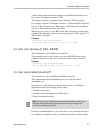Chapter 2. CLI Syntax Reference
44 3ware Serial ATA RAID Controller CLI Guide for the Power Mac G5
/c
x
show selftest
9000 series controllers support background tasks and allow you to schedule a
regular time when they occur.
Selftest is one of the supported background tasks. Rebuild and verify are other
background tasks for which there are separate schedules. Migrate and
initialize are additional background tasks that follow the same schedule as
rebuild. For each background task, up to 7 time periods can be registered,
known as slots 1 through 7. Each task schedule can be managed by a set of
commands including add, del, show and set a task. Background task
schedules have a slot id, start-day-time, duration, and status attributes.
For details about setting up a schedule for background selftest tasks, see
“Setting Up a Selftest Schedule” on page 47.
Selftest activity provides two types of selftests; UDMA (Ultra Direct
Memory Access) and SMART (Self Monitoring Analysis and Reporting).
Both self tests are checked once each day by default.
UDMA self test entails checking the current ATA bus speed (between
controller and attached disk), which could have been throttled down during
previous operations and increase the speed for best performance (usually one
level higher). Possible speeds include 33, 66, 100 and 133 Mhz (at this
writing). Note that UDMA selftest is not applicable (or required) with SATA
drives, but is left enabled by default.
SMART activity instructs the controller to check certain SMART supported
thresholds by the disk vendor. An AEN is logged to the alarms page if a drive
reports a SMART failure.
The show selftest command displays the current selftest background task
schedule as illustrated below. Selftests do not have a time duration since they
are completed momentarily.
//localhost> /c1 show selftest
Selftest Schedule for Controller /c1
========================================================
Slot Day Hour UDMA SMART
--------------------------------------------------------
1 Sun 12:00am enabled enabled
2 Mon 12:00am enabled enabled
3 Tue 12:00am enabled enabled
4 Wed 12:00am enabled enabled
5 Thu 12:00am enabled enabled
6 Fri 12:00am enabled enabled
7 Sat 12:00am enabled enabled