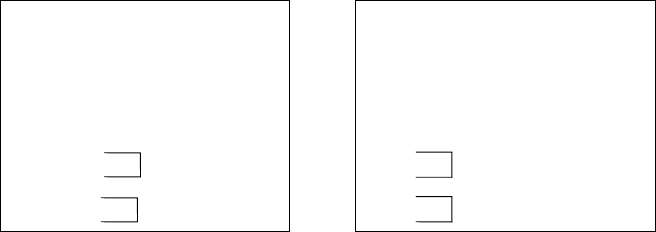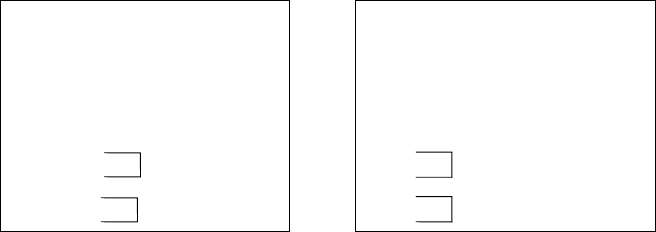
User's Guide 53
Three Wire connection:
This method is the simplest method of connecting the printer to a host or terminal. This method
requires Software Protocol Handshaking (Xon/Xoff flow control).
Host 25S Printer 9P Host 9S Printer 9P
(PC or compatible) (PC or compatible)
TX 2 ----------- 2 RX TX 3 ----------- 2 RX
RX 3 ----------- 3 TX RX 2 ----------- 3 TX
GND 7 ----------- 5 GND GND 5 ----------- 5 GND
pin 4 pin 4
pin 5 pin 6
pin 6 pin 7
pin 20 pin 8
Serial port Set-up Parameters
Baud rate: 2400, 4800, 9600, 19200 and 38400.
Baud rate set-up parameters are programmable by software commands only.
Data bits: 8 data bits, 1 start bit and 1 stop bit.
Parity bit: None
Handshaking: XON/XOFF (software flow control) and CTS/RTS (hardware flow control).
Before trying to print with applications verify that the Windows Printer Driver and the serial
port communications parameters are checked. You should also set the flow control to
“Xon/Xoff” or “Hardware”.