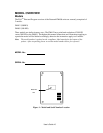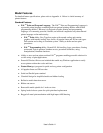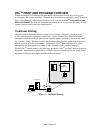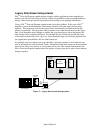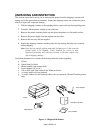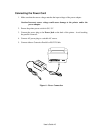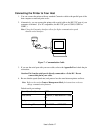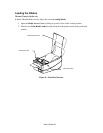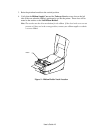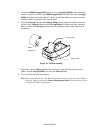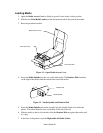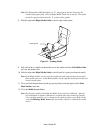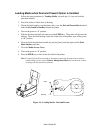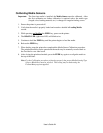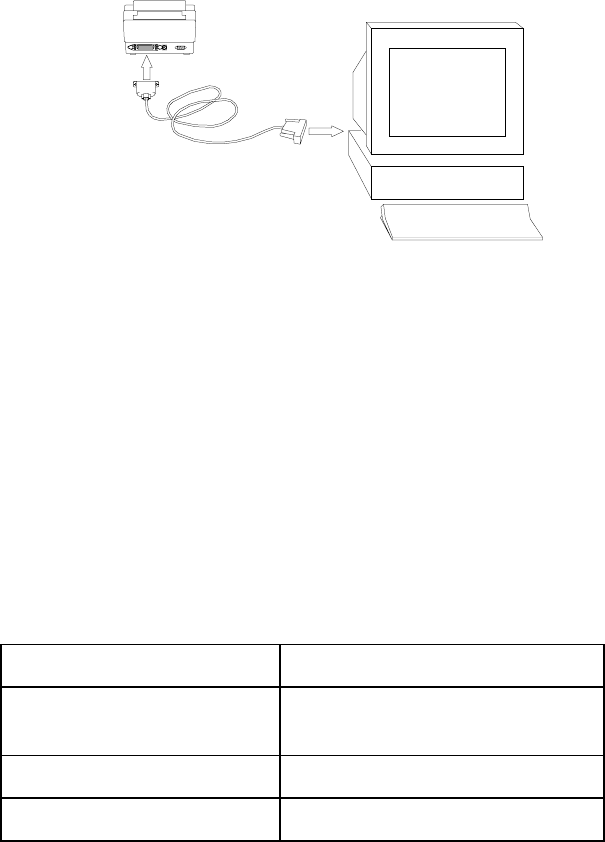
User's Guide 17
Connecting the Printer to Your Host
1. You can connect the printer with any standard Centronics cable to the parallel port of the
host computer or network print server.
2. Alternatively, you can connect the printer with a serial cable to the RS-232C port of your
computer or terminal. (For PC compatibles, the RS-232C port is COM1, COM2 or
COM3.)
Note: Using the Centronics interface allows for higher communication speed
than the serial interface.
Figure 7 – Communication Cable
3. If you use the serial port with your own cable, refer to the Appendix B and check the pin
connection.
Caution: Pin 9 on the serial port is directly connected to +5volts DC. Do not
connect this pin in your cable.
4. Be sure that the speed (baud rate) and protocol are the same between printer and host.
Note: Refer to the section Feature Management Mode for instructions on how to
change communication features.
Default serial port settings:
Speed (baud rate) 9600
Data format 1 start bit, 8 data bits and 1 stop
bit.
Parity None
Handshaking (Flow control) XON/XOFF and RTS/CTS