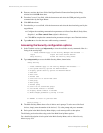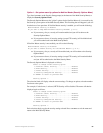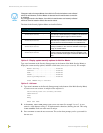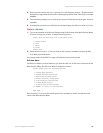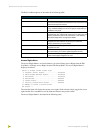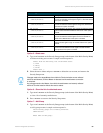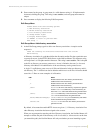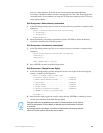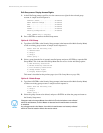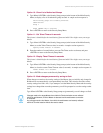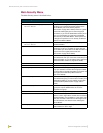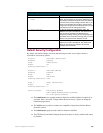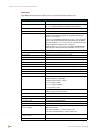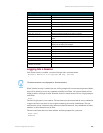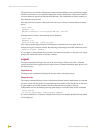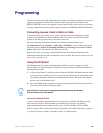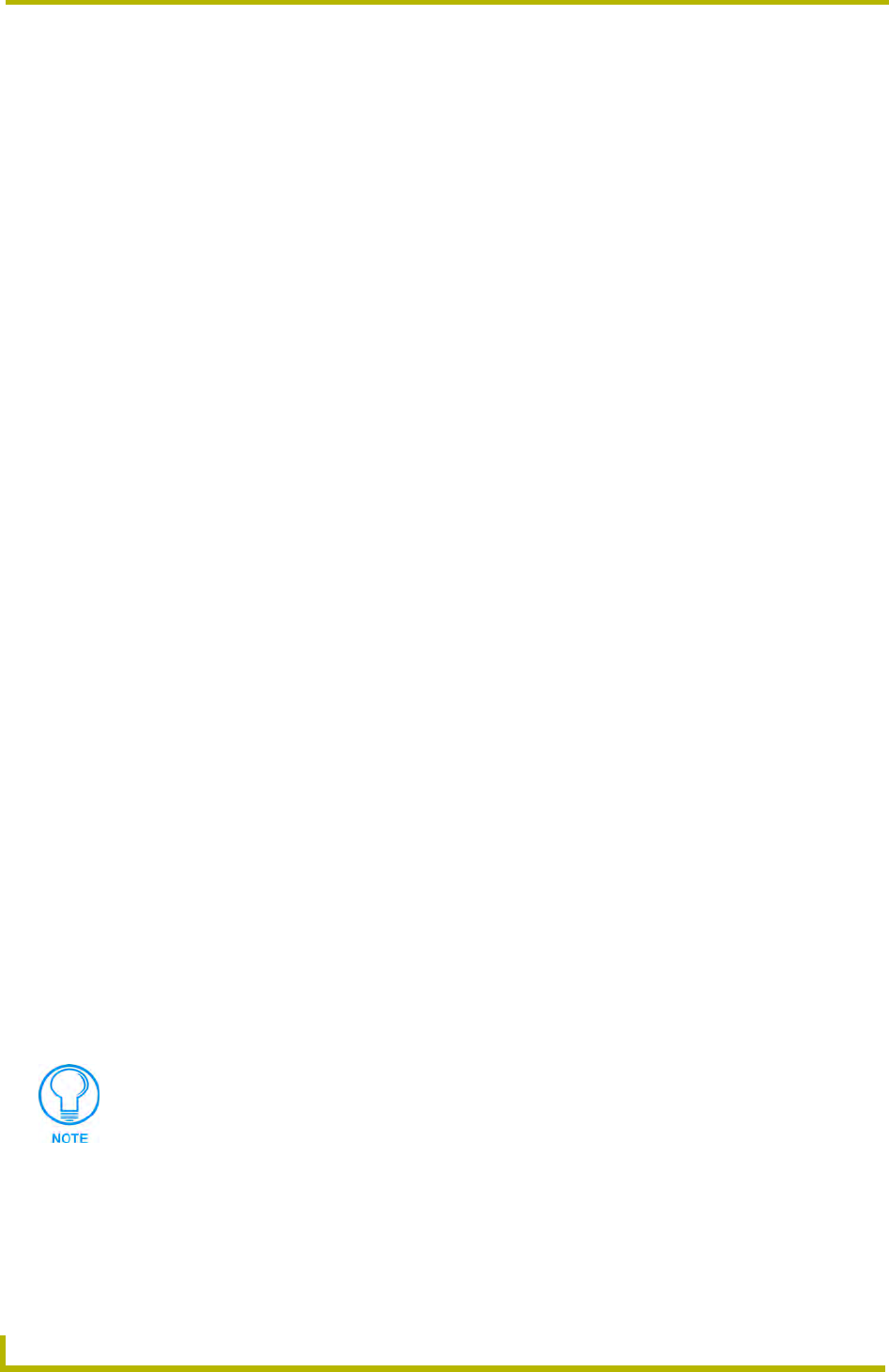
NetLinx Security with a Terminal Connection
102
NetLinx Integrated Controllers
Edit Group menu: Display Access Rights
1. At the Edit Group prompt, type 5 to view the current access rights for the selected group
account. A sample session response is:
Terminal (RS232)...................Disabled
Admin Password Change..............Disabled
FTP................................Disabled
HTTP...............................Disabled
Telnet.............................Disabled
Security Configuration.............Disabled
Press <ENTER> key to continue
2. Press <ENTER> to return to the Edit Group menu.
Option 8 - Edit Group
1. Type 8 and <ENTER> at the Security Setup prompt (at the bottom of the Main Security Menu)
to edit an existing group account. A sample session response is:
Select from the following list:
1) administrator
2) Group 1
3) Group 2
Select group ->
2. Select a group from the list of currently enrolled groups and press <ENTER> to open the Edit
Group Menu. This is the same Edit Group Menu that was access via the Add Group option:
1) Add directory association
2) Delete directory association
3) List directory associations
4) Change Access rights
5) Display Access Rights
This menu is described on the previous pages (see Edit Group Menu on page 100).
Option 9 - Delete Group
1. Type 9 and <ENTER> at the Security Setup prompt (at the bottom of the Main Security Menu)
to delete an existing group account. A sample session response is:
Select from the following list:
1) Group 1
2) Group 2
Select group ->
2. Select the group account to be deleted, and press <ENTER> to delete the group and return to
the Security Setup menu.
Changes made to the target Master from within the Terminal window are not reflected
within the web browser, until the Master is rebooted and the web browser connection
is refreshed.
Any changes made to the Master, from within the web browser are instantly reflected
within the Terminal session without the need to reboot.