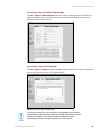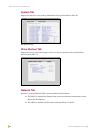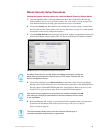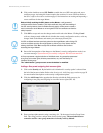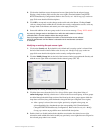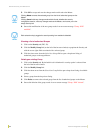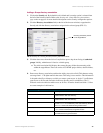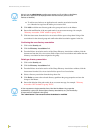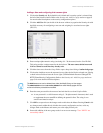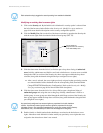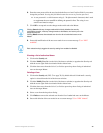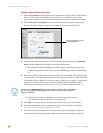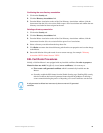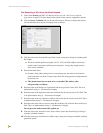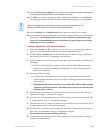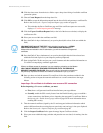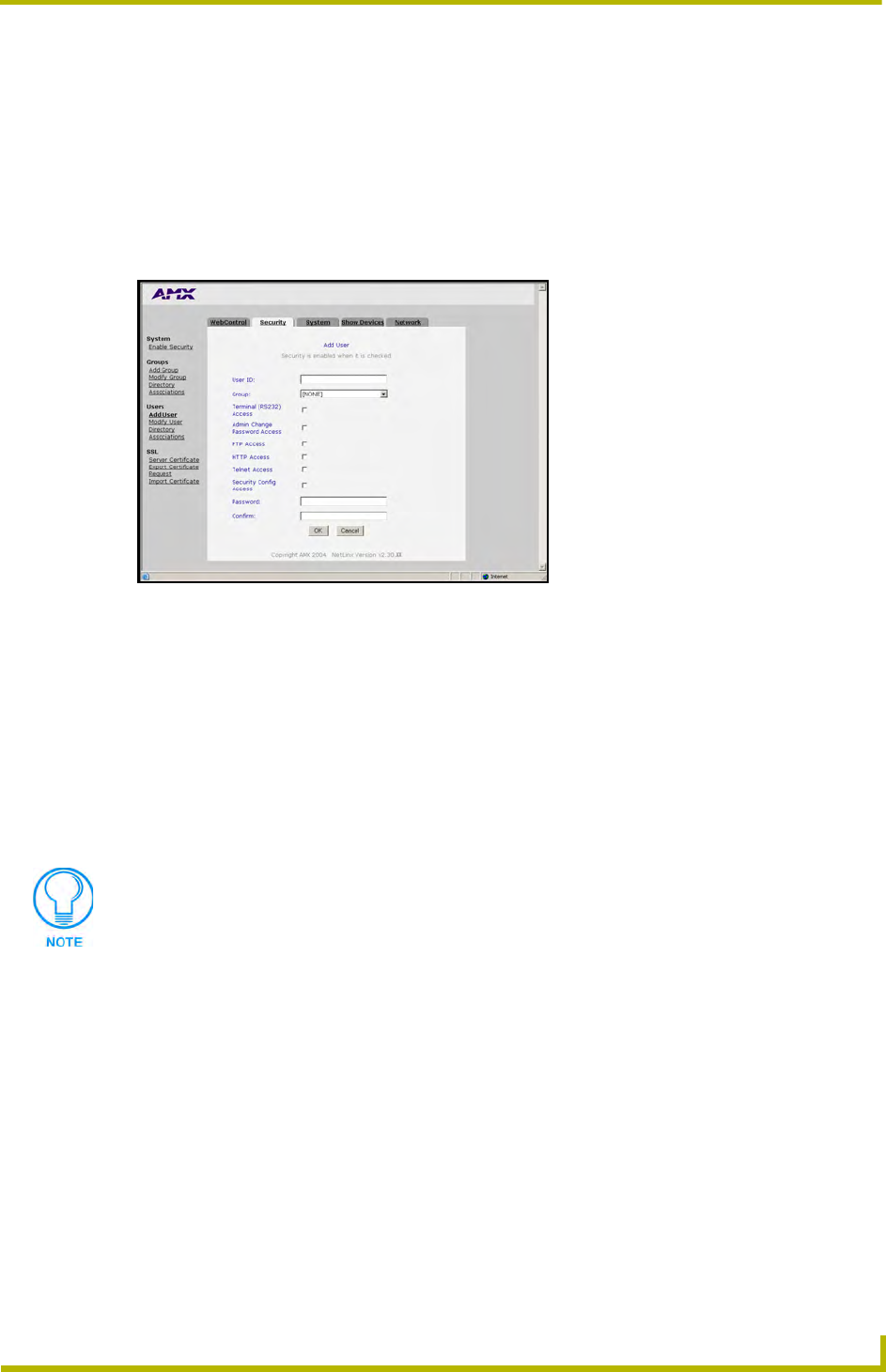
NetLinx Security and Web Server
77
NetLinx Integrated Controllers
Adding a User and configuring their access rights
1. Click on the Security tab. By default this tab is blank until a security option is selected from
the left of the browser window. Refer to the Security tab - Add User page section on page 63
for more detailed descriptions on the security configuration options.
2. Click the Add User link (on the left of the browser window) to populate the Security tab with
the fields necessary for configuring a new user and assigning its associated access rights
(FIG. 52).
3. Enter a unique alpha-numeric string (consisting of 4 - 20 characters) into the User ID field.
This string provides a unique name for the desired user. The user names administrator and
NetLinx cannot be used since they already exist.
4. Click the down arrow from the Group field to open a drop-down listing of authorized groups.
5. Click on the checkbox next to the requested access rights desired for the selected user. Placing
a check in these fields activates the access rights (Terminal/Admin Password Change/FTP/
HTTP/Telnet/Security Configuration). Refer to the Security tab - Add User page section on
page 63 for more detailed field descriptions.
6. Enter the same password for the new user into both the Password and Confirm fields.
A user password is a valid character string (4 - 20 alpha-numeric characters) that is used
to supplement the user name/ID in defining the potential client. The string is case
sensitive and must be unique.
7. Click OK to accept and save the changes made on this tab to the Master. Pressing Cancel voids
any changes made within this tab, disables the security configuration session, voids any
changes made to the Master, and returns you to the empty Security tab.
8. Successful addition of the new group results in an on-screen message "User ‘XXXX’ was
successfully added".
FIG. 52 Security tab - showing the Add User fields
The NetLinx account can be deleted from either the Modify Group or User pages.
The administrator account can not be deleted from either Modify pages and can
not have its directory associations modified.