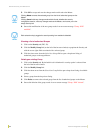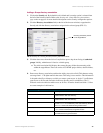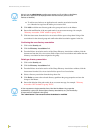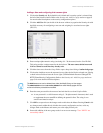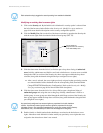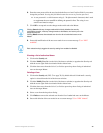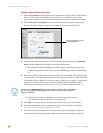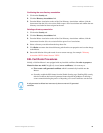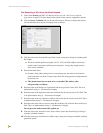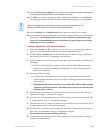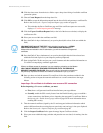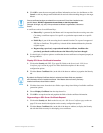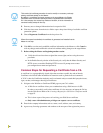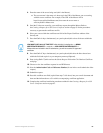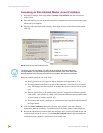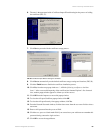NetLinx Security and Web Server
82
NetLinx Integrated Controllers
Self-Generating a SSL Server Certificate Request
1. Click on the Security tab (FIG. 55). Refer to the Security tab - SSL Server Certificate
page section on page 67 for more detailed descriptions on the security configuration options.
2. Click the Server Certificate link (on the left of the browser window) to display the Security
tab with the fields necessary for developing a new certificate.
3. Click the down arrow from the Bit length field to open a drop-down listing of available public
key lengths.
The three available public key lengths are: 512, 1024, and 2048. Higher selected key
lengths result is increased certificate processing times. A longer key length results in
more secure certificates.
4. Enter the Domain Name.
Example: If the address being used is www.amxuser.com, that must be the Common
name and format used in the Common Name field. This string provides a unique name for
the desired user.
This domain name does not need to be a resolvable URL Address when
self-generating a certificate.
5. Enter the name of the business or organization into the Organization Name field. This is an
alpha-numeric string (1 - 50 characters in length).
6. Enter the name of the department using the certificate into the Organizational Unit field. This
is an alpha-numeric string (1 - 50 characters in length).
7. Enter the name of the city where the certificate will reside into the City/Location field. This is
an alpha-numeric string (1 - 50 characters in length).
8. Enter the name of the state or province where the certificate will reside into the State/Province
field. This is an alpha-numeric string (1 - 50 characters in length).
The city/province name must be fully spelled out.
9. Click the down arrow from the Country Name field to open a drop-down listing of listing of
currently selectable countries.
10. Click the down arrow from the Action field to open a drop-down listing of available certificate
generation options.
FIG. 55 Security tab - showing the Server Certificate creation fields