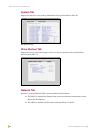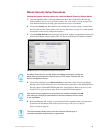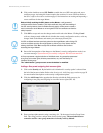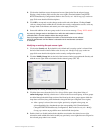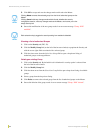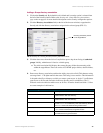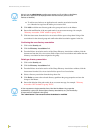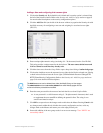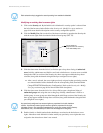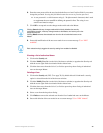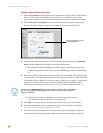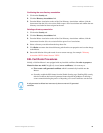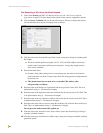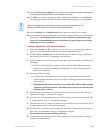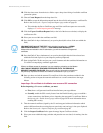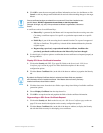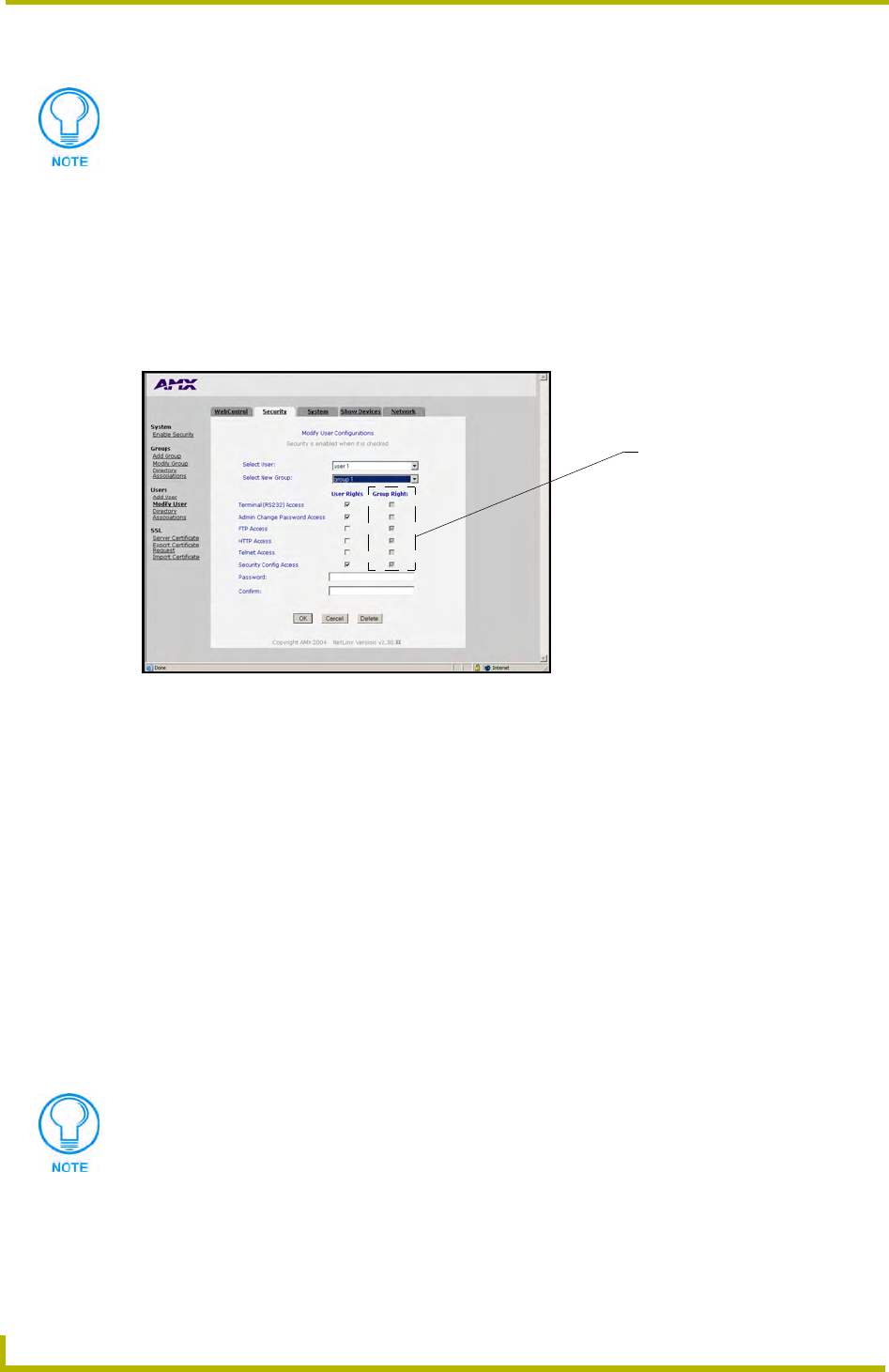
NetLinx Security and Web Server
78
NetLinx Integrated Controllers
Modifying an existing User’s access rights
1. Click on the Security tab. By default this tab is blank until a security option is selected from
the left of the browser window. Refer to the Security tab - Modify User page section on
page 64 for more detailed descriptions on the security configuration options.
2. Click the Modify User link (on the left of the browser window) to populate the Security tab
with the access rights fields associated with the selected group. (FIG. 53).
3. Click the down arrow from the Select User field to open a drop-down listing of authorized
users. Initially, administrator and NetLinx are listed as default users. As more users are added
through the Add User section of the Security tab, those users appear within the drop-down
selection (along with checkmarks alongside their pre-configured access rights).
After a user is selected, the access rights previously assigned to that user during creation
are selected/enabled with a checkmark next the corresponding field (Terminal/Admin
Change/FTP/HTTP/Telnet/Security Configuration). Refer to the Security tab - Modify
User page section on page 64 for more detailed field descriptions.
4. Click the down arrow from the Select New Group field to open a drop-down listing of
authorized groups and assign the user to that group. Initially, administrator is listed as a
default group. As more groups are added through the Add Group section of the Security tab,
those groups appear within the drop-down selection (along with checkmarks alongside their
pre-configured access rights).
5. Enable (check) or disable (uncheck) the checkboxes associated to the desired user access
rights. Alterations made within this window modify any previously access rights that were
assigned to the selected user when it was created.
Each selection simply toggles the security setting from enabled to disabled.
FIG. 53 Security tab - showing the Modify User Configurations fields
Group Rights are
greyed-out and are read-only
from within Modify User.
Any previously configured user access rights are populated in the left checkbox
column. A previously created group’s access rights are populated in the right
checkbox column. Any properties possessed by a group (ex: access rights, directory
associations, etc.) are inherited by all users who are assigned to that group.