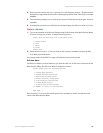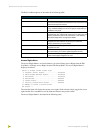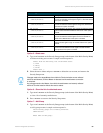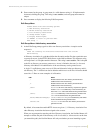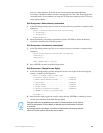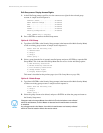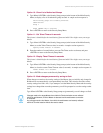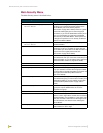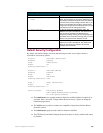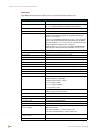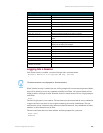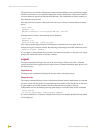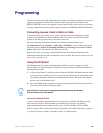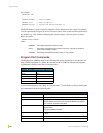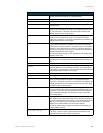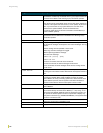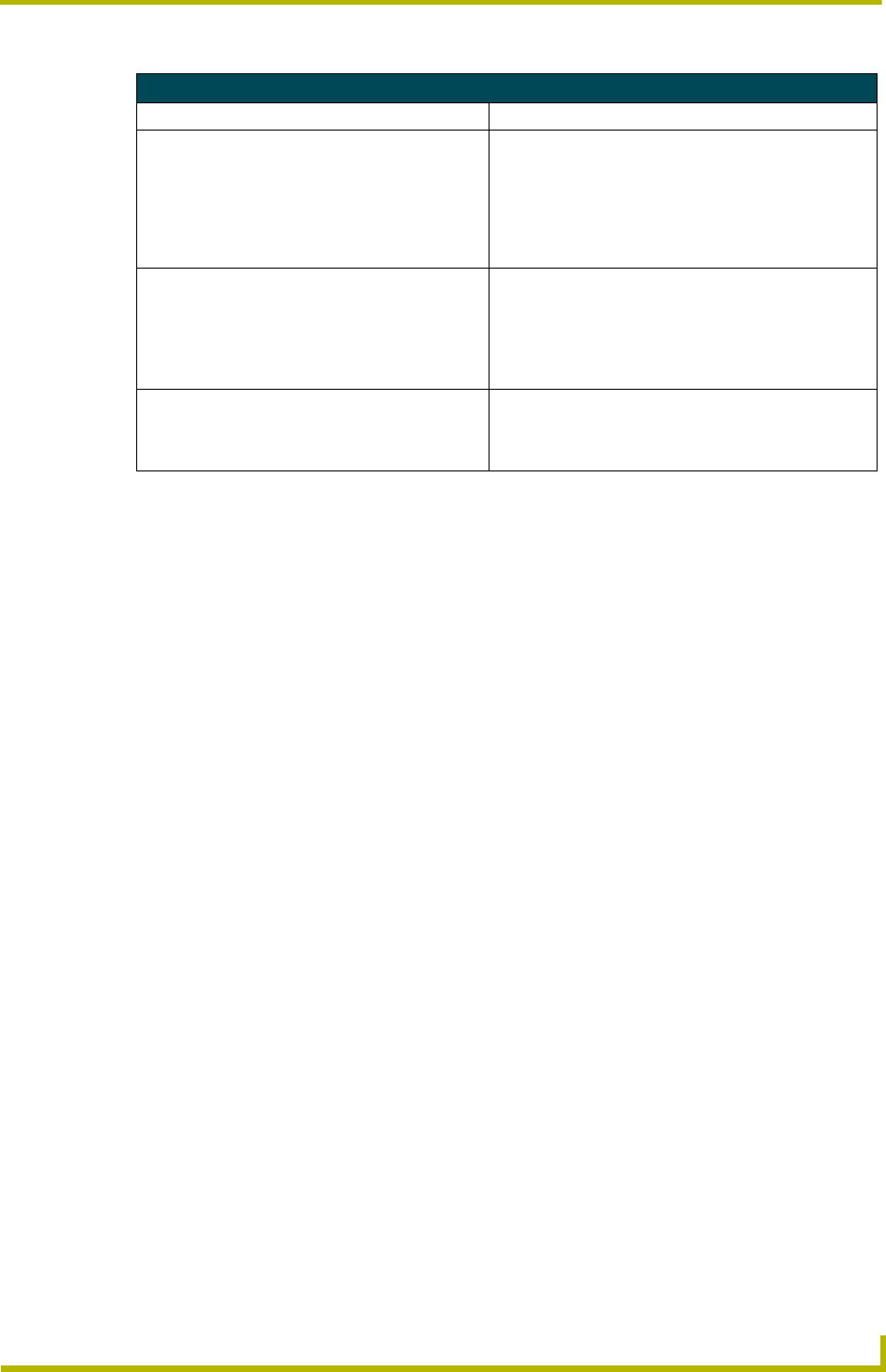
NetLinx Security with a Terminal Connection
105
NetLinx Integrated Controllers
Default Security Configuration
By default, the NetLinx Master will create the following accounts, access rights, directory
associations, and security options.
Account 1: User Name: administrator
Password: password
Group: administrator
Rights: All
Directory Association: /*
Account 2: User Name: NetLinx
Password: password
Group: none
Rights: FTP Access
Directory Association: none
Group 1: Group: administrator
Rights: All
Directory Association: /*
Security Options: FTP Security Enabled
Admin Change Password Security Enabled
All other options disabled
The administrator user account cannot be deleted or modified with the exception of its
password. Only a user with "Change Admin Password Access" rights can change the
administrator password.
The NetLinx user account is created to be compatible with previous NetLinx Master
firmware versions.
The administrator group account cannot be deleted or modified.
The FTP Security and Admin Change Password Security are always enabled and cannot
be disabled.
Main Security Menu (Cont.)
Command Description
13) Make changes permanent by saving to
flash
When changes are made to the security settings of the
Master, they are initially only changed in RAM and are not
automatically saved permanently into flash. This selection
saved the current security settings into flash. Also, if you
attempt to exit the Main Security Menu and the security
settings have changed but not made permanent, you will
be prompted to save the settings at that time.
14) Reset Database If a user has been given "administrator rights", this
additional menu option is displayed. This selection will
reset the security database to its Default Security
Configuration settings, erasing all users and groups that
were added. This is a permanent change and you will be
asked to verify this before the database is reset.
15) Display Database If a user has been given "administrator rights", this
additional menu option is displayed. This selection will
display the current security settings to the terminal
(excluding user passwords).