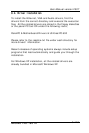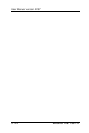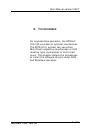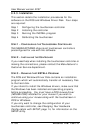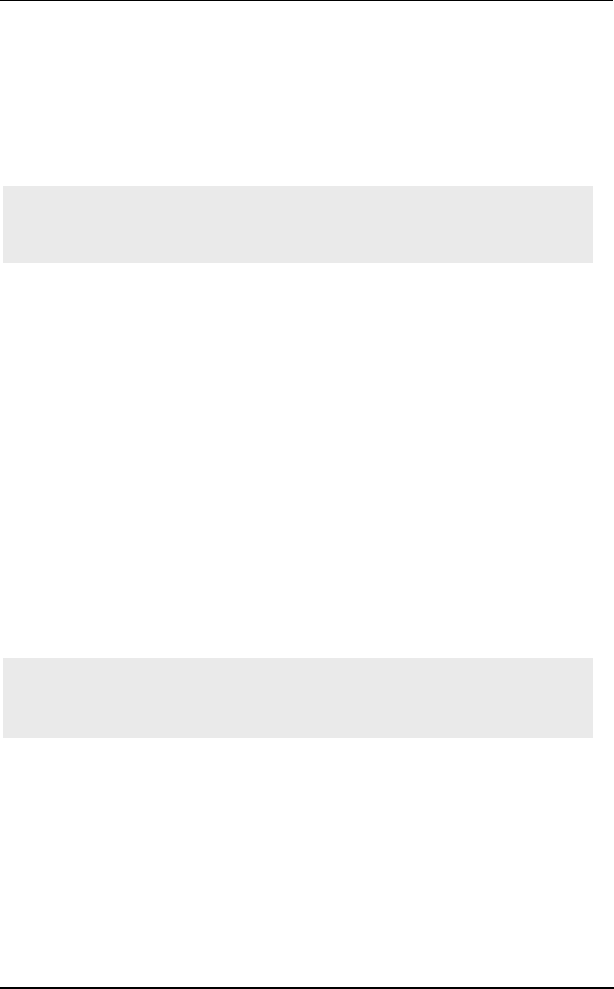
User Manual version 2007
APOLLO 120/150 III
9-151
9.1.4. Uninstalling TouchWare
The Uninstall program removes all TouchWare components
from the APOLLO III system. These components include
TouchWare files, directories, program folders and other folder
items. The Uninstall program also remove all TouchWare
entries from the system registry files.
To uninstall TouchWare, follow the procedures below:
1. Click Start and point to Programs, and then point to
MicroTouch.
2. Click on TouchWare Uninstall. The uninstall program
begins.
3. Follow the instructions displayed on the screen.
You may receive the following message when the Uninstall is
complete:
“Some elements could not be removed. You should
manually remove items related to the application.”
This is normal because several files will remain in use until
you reboot the system. Click on Details … to see the
remaining files.
Note: The Uninstall program may not work correctly if the
control panel is open. Be sure to close TouchWare
before running Uninstall.
Note: Once the Uninstall is complete, you must restart
the system. The touchscreen driver is still in use
until you restart the system.