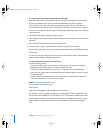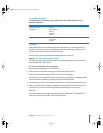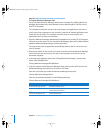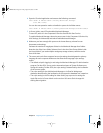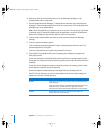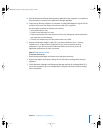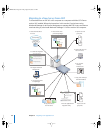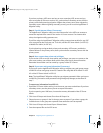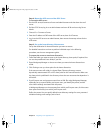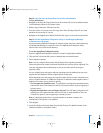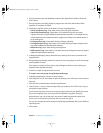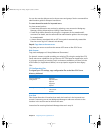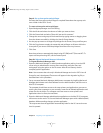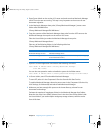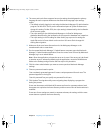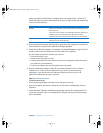102 Chapter 5 Migrating From AppleShare IP
Step 9: Set up share points and privileges
Re-create the share points and privileges as required. Remember that a group can’t
own a folder in Mac OS X Server.
To create a share point and set privileges:
1 Open Workgroup Manager and click Sharing.
2 Click the All tab and select the volume or folder you want to share.
3 Click the General tab and select “Share this item and its contents.”
4 Change the owner and group of the shared item by typing names or dragging them
from the drawer accessible by clicking the Users & Groups button.
5 Use the pop-up menus to change the privileges for the Owner, Group, and Everyone.
6 Click the Copy button to apply the ownership and privileges to all items within the
share point if you want to override privileges that other users may have set.
7 Click Save.
New share points are automatically shared using AFP, SMB, and FTP, but not NFS. To
export a share point using NFS, use the Protocol pane.
Step 10: Migrate Macintosh Manager Information
To migrate Macintosh Manager data:
1 Open the Macintosh Manager 1.x administration application and log in to the ASIP
server using an administrator account. After connecting, verify the users and
workgroups using the option on the File menu. After the consistency check is
complete, quit the application.
Note: User accounts that exist only in Macintosh Manager and not in ASIP’s Users &
Groups list won’t be migrated. These users will appear in the migration log file, as
described later in this procedure.
2 Set up a remote Macintosh Manager administrator computer by installing Macintosh
Manager administrator and client software from the Administration Tools disc onto a
Mac OS 9.2 computer.
The computer should have access to the same printers and applications you want to
use for your client computers so you can easily create lists of allowed applications and
printer lists for the clients. The computer can have access to more printers and
applications than its clients, but not fewer.
3 Open the Macintosh Manager administration application on the Mac OS 9.2 computer
and connect to the version 10.3 server. Macintosh Manager opens with a default (blank)
database. Without making changes, quit the application.
This step ensures that the application automatically looks for the 10.3 server the next
time it’s opened.
LL2344.Book Page 102 Friday, August 22, 2003 3:44 PM