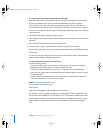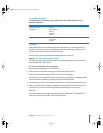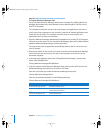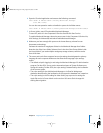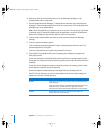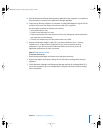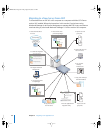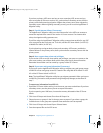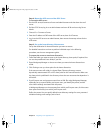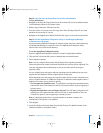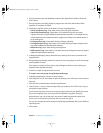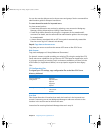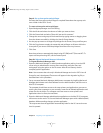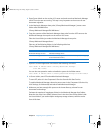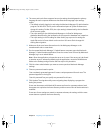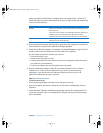Chapter 5 Migrating From AppleShare IP 99
Step 6: Copy the Users & Groups Data File and the mail database
To copy these items:
1 Navigate to the Users & Groups Data File on the remote ASIP server. Its default location
is the Preferences folder in the System Folder.
2 Make a copy of the Users & Groups Data File.
3 From the version 10.3 server, move the copy of the Users & Groups Data File to a local
partition on the version 10.3 server.
4 Navigate to the AppleShare IP Mail 6.0 Data file and copy it to the same local partition.
Step 7: Run the AppleShare IP Migration utility or use Workgroup Manager
to import users and groups
If you’re migrating Macintosh Manager or want to import users into a shared directory,
use Workgroup Manager to import the users. The AppleShare IP Migration utility
imports users only into the local directory.
To use the AppleShare IP Migration utility:
1 Open the AppleShare IP Migration utility. It’s located in /Applications/Utilities.
2 Click the lock in the lower-left corner to authenticate as an administrator.
3 Select migration options.
Note: You can’t migrate share points and privileges when migrating remotely.
Select the option that creates local home directories for the users you’re migrating. The
users are migrated to the local directory on the server where you’re running the
migration utility.
You can migrate users and groups without migrating the mail database, but you can’t
migrate the mail database without migrating users and groups.
When migrating users and groups, the migration utility checks to see if a duplicate user
exists in a parent domain on a different computer. To determine what happens when a
duplicate user name occurs, choose an option:
• Don’t migrate the AppleShare user: The ASIP data is reassigned to the administrator
and the mail inbox is converted to a text file. (Choose this option if you’re migrating a
primary server.)
• Migrate the AppleShare user’s privileges and mail: The ASIP data is assigned to the
existing user in the parent domain and the ASIP mail is made available to this user.
(Choose this option if you’re migrating a secondary server.)
Note: If a duplicate group exists in a parent domain on another computer, the
membership of this group is not updated.
4 Click Migrate.
5 Locate the file Users & Groups Data File and click Choose. (The default location is the
Preferences folder in the System Folder.)
LL2344.Book Page 99 Friday, August 22, 2003 3:44 PM