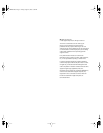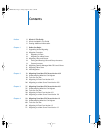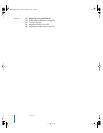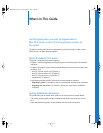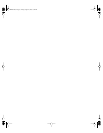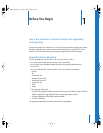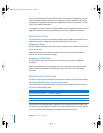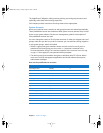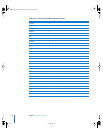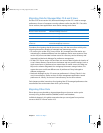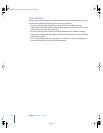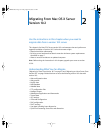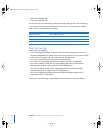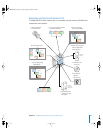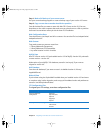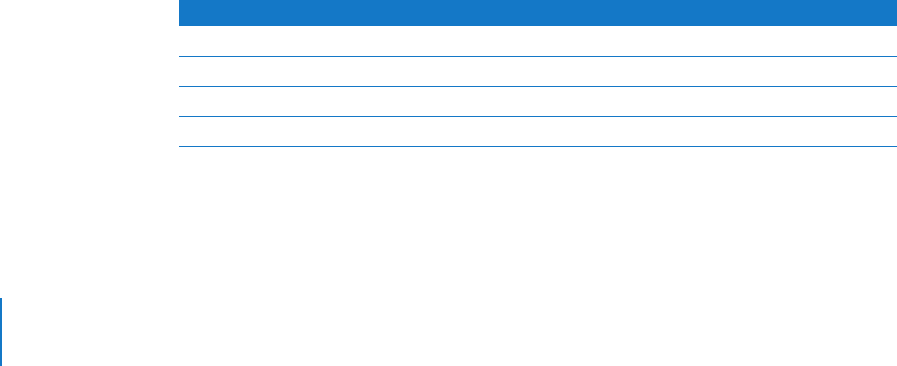
8 Chapter 1
Before You Begin
Even if your existing server meets the minimum requirements for upgrading, you may
want to migrate instead of upgrade. For example, you may be updating some of your
computers and decide that you want to reestablish your server environment on one or
more of the updated computers.
The migration scenarios used in this guide address how to migrate data when you can’t
upgrade or when you want to move existing server data to a different computer.
Migration Scenarios
The instructions in each of the remaining chapters of this guide are grouped into two
migration scenarios: migrating in place and migrating to a new server.
Migrating in Place
Use this scenario when you want to reuse your existing server’s computer for Mac OS X
Server version 10.3.
Make sure that the server hardware meets the minimum system requirements for
version 10.3, listed on the previous page.
Migrating to a New Server
Use this scenario when you want to reuse an existing server’s data on a different
computer.
Before you migrate to the new computer, use the instructions in the getting started
guide to perform installation and initial server setup of version 10.3 on the target
computer.
Migrating Users and Groups
All versions of the server provide tools that help you migrate user and group accounts.
Saving and Reusing User and Group Accounts
The tool you use to save existing user and group accounts depends on the version of
the server you’re migrating from:
All these tools except AppleShare IP Migration write account records to an export file.
To import users and groups from the file into an existing directory for use with version
10.3, you use Workgroup Manager or the dsimport tool in version 10.3.
From You use
Mac OS X Server version 10.2 Workgroup Manager
Mac OS X Server version 10.1 Server Admin
Mac OS X Server version 1.2 Mac_OS_X_Server_1.2_Export_Tool
AppleShare IP AppleShare IP Migration utility or Mac OS Server Admin
LL2344.Book Page 8 Friday, August 22, 2003 3:44 PM