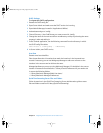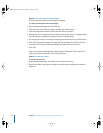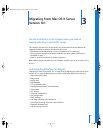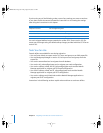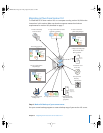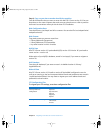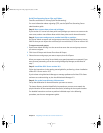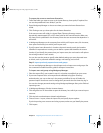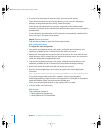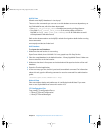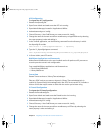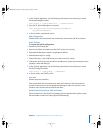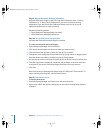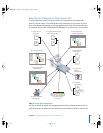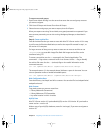Chapter 3 Migrating From Mac OS X Server Version 10.1 43
To prepare the server to store home directories:
1 Create the folder you want to serve as the home directory share point, if required. You
can use the predefined /Users folder, if you like.
2 Open Workgroup Manager on the server where you want the home directories to
reside.
3 Click Sharing to set up a share point for the home directories.
If the user accounts will reside in a shared Open Directory directory, create a
dynamically automounted AFP or NFS share point for the home directories. Make sure
the share point is published in the directory where the user accounts that depend on it
will reside.
4 In Workgroup Manager on the computer from which you’ll import users, click Accounts,
then open the directory into which you’ll import users.
5 If you’ll restore home directories in locations that won’t exactly match the locations
identified in exported user records, you can define a preset that identifies the restore
location. If you identify the preset when you import users, the new location will replace
the existing location in user records.
You can also use the preset to specify other default settings you want imported users
to inherit, such as password validation settings, mail settings, and so forth.
Step 7: Import previously exported users and groups
You can use Workgroup Manager or the dsimport tool to import users and groups. See
the command-line administration guide for dsimport instructions.
To import users and groups using Workgroup Manager:
1 Place the export file(s) you created in step 4 in a location accessible from your server.
2 If you want imported users to have passwords validated using Open Directory
authentication, you can set that up in the preset you defined in step 6. Enable the
password option that forces users to change their passwords the next time they log in.
You can also change password settings using Workgroup Manager after you’ve finished
importing users.
3 In Workgroup Manager, click the Accounts button.
4 Click the globe icon in the toolbar to open the directory into which you want to import
accounts.
5 Click the lock to authenticate as domain administrator.
6 Choose Server > Import, select the import file, and specify import options.
If you’re importing user accounts and using a preset, make sure you identify the preset.
7 Click Import.
LL2344.Book Page 43 Friday, August 22, 2003 3:44 PM