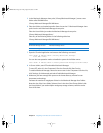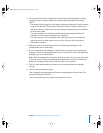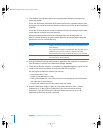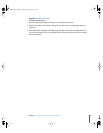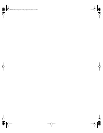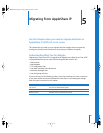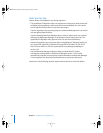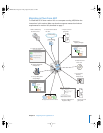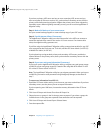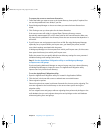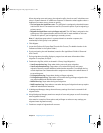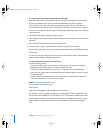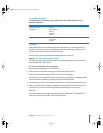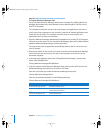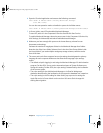86 Chapter 5 Migrating From AppleShare IP
If you have a primary ASIP server and one or more secondary ASIP servers and you
want to migrate all of them to version 10.3, synchronize all secondary servers with the
primary server before starting migration. Migrate the primary server, then migrate the
secondary servers. When migrating secondary servers, you can’t use the AppleShare IP
Migration utility.
Step 1: Make a full backup of your current server
Use your current backup program to create a backup copy of your ASIP server.
Step 2: Provide Internet Aliases (if necessary)
The AppleShare IP Migration utility uses the Internet alias in the ASIP user account to
create the required short name for the version 10.3 user account. If no Internet alias
exists, the migration utility generates one.
If you’ll be using the AppleShare IP Migration utility, create an Internet alias for any ASIP
user account that does not have one. To do this, use Mac OS Server Admin (in ASIP 6.3)
or Web & File Admin (in ASIP 6.2).
If you’re planning to migrate both primary and secondary ASIP servers, provide the
Internet aliases on the primary server, then synchronize the secondary servers with the
primary server.
Step 3: Export user and group information (if necessary)
If you won’t use the AppleShare IP Migration utility to migrate users and groups, create
an XML file of user and group accounts. Create the file using Web & File Admin in ASIP
6.2 or Mac OS Server Admin in ASIP 6.3.
Note: The AppleShare IP Migration utility lets you migrate passwords. When you import
an XML file, you need to reset passwords using Workgroup Manager, as described in
step 7.
To export user information from ASIP 6.3:
1 Open Mac OS Server Admin and log in to the server you want to administer. If you have
secondary servers, use the primary server to export information.
If you’re exporting over 1000 users, increase the memory allocated to Mac OS Server
Admin.
2 Click Users & Groups and choose Show Users & Groups List.
3 Select the users or groups in the list that you want to export. If you select a group, the
individual users in the group are exported. Guest attributes can’t be exported.
4 Click Users & Groups and choose Export Selected Items.
5 Save the exported file.
LL2344.Book Page 86 Friday, August 22, 2003 3:44 PM