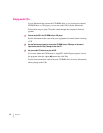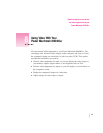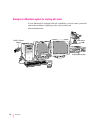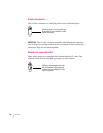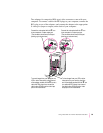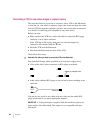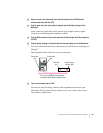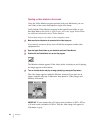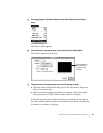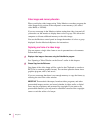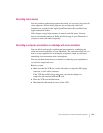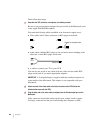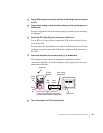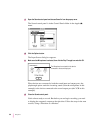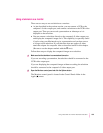Opening a video window on the screen
Using the Video Monitor program provided with your Macintosh, you can
view video on the screen and capture a single video frame.
Yo u ’ ll find the Video Monitor program in the Apple Extras folder on your
hard disk. Refer to the
Guide to Apple Extras, also in the Apple Extras folder,
for additional information about Video Monitor.
Follow these steps to see video on the computer screen.
1Make sure that a video device is connected to the video input port.
If you need to connect a device, turn off both the computer and the video
equipment first.
2 Open the Apple Extras folder on your hard disk and locate Video Monitor.
3Double-click the Video Monitor icon to start the program.
The Monitor window appears. If the video device is already on and is playing,
its images appear in the window.
4 Turn on the video device and play an image (usually by pressing the Play button).
The video image appears inside the Monitor window. If you don’t see an
image, continue with step 5. Otherwise, skip ahead to “Video Images and
Memory Allocation.”
IMPORTANT
If your monitor has a 21-inch screen (resolution of 1152 x 870) or
a 19-inch screen (resolution of 1024 x 768), the video image will appear in
256 shades of gray.
102
Chapter 8