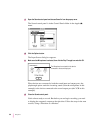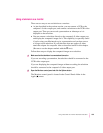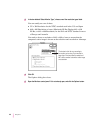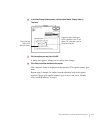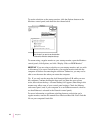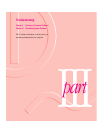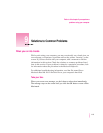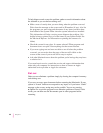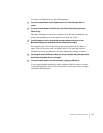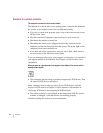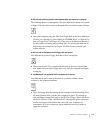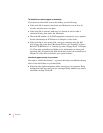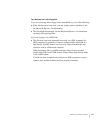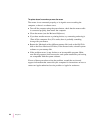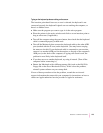To help diagnose and correct the problem, gather as much information about
the situation as you can before starting over:
m Make a note of exactly what you were doing when the problem occurred.
Write down the message on the screen and its ID number (if any). Also list
the programs you were using and the names of any items you know have
been added to the System Folder since the system software was installed.
This information will help a service person diagnose the problem. (It is
helpful to keep a printed copy of of the items in your System Folder. See
the Macintosh Reference for information on printing the contents of a
folder.)
m Check the screen for any clues. Is a menu selected? What programs and
document icons are open? Note anything else that seems relevant.
m If you were typing text and were not able to save it before the problem
occurred, you can write down the parts of the text still visible on the
screen so that some of your work will be easy to replace.
m Ask other Macintosh users about the problem you’re having; they may have
a solution for it.
If you need repair service, consult the service and support information that
came with your computer for instructions on how to contact an Apple-
authorized service provider or Apple for assistance.
Start over
Often you can eliminate a problem simply by clearing the computer’s memory
and starting over.
If you can, save any open documents before restarting the Macintosh. If your
system is “frozen” and does not respond to any input, or if you have a “bomb”
message on the screen, saving may not be possible. You can try pressing
x-Option-Esc to quit the program in use when the problem occurred; if this
works, you can then save the documents open in other programs before
restarting.
116
Chapter 9