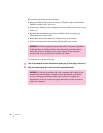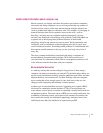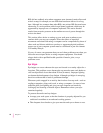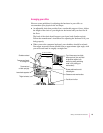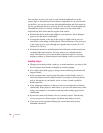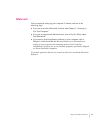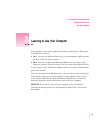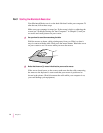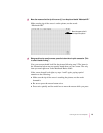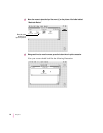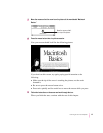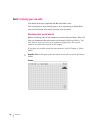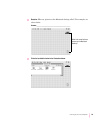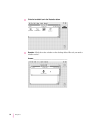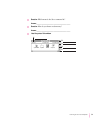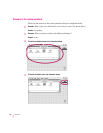3Move the mouse so that the tip of the arrow (
8
) is on the picture labeled “Macintosh HD.”
Make sure the tip of the arrow is on the picture, not the words
“Macintosh HD.”
4 Being careful not to move the mouse, press the button twice in quick succession. (This
is called “double-clicking.”)
Now your screen should look like the picture following step 5. The items in
the illustration below may not exactly match those on your screen. The only
item you need right now is the Macintosh Basics folder.
If the screen doesn’t look right, try steps 1 and 2 again, paying special
attention to the following:
m Make sure the tip of the arrow is touching the picture, not the words
beneath it.
m Be sure to press the mouse button twice.
m Press twice quickly and be careful not to move the mouse while you press.
25
Learning to Use Your Computer
Move the arrow so that it
is on top of this picture.