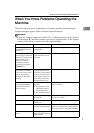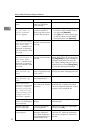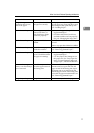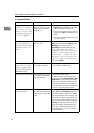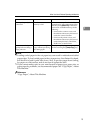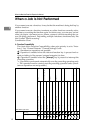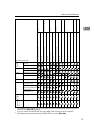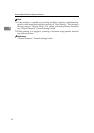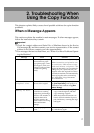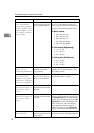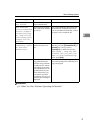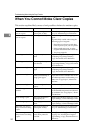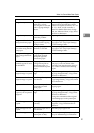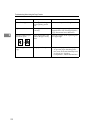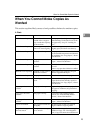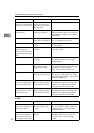17
2. Troubleshooting When
Using the Copy Function
This chapter explains likely causes of and possible solutions for copier function
problems.
When a Message Appears
This section explains the machine's main messages. If other messages appear,
follow the instructions they contain.
Important
❒ Check the contact address and Serial No. of Machine shown in the Service
Call message (L), and then contact your service representative. If the contact
address is not shown, contact your sales representative.
❒ For messages that are not listed here, see “When You Have Problems Operat-
ing the Machine”.
Message Cause Solution
Please wait.
The main power has just
been turned on, paper
type (plain paper/ trans-
lucent paper/ film) was
changed, or the machine
is otherwise getting
ready.
Wait for the machine to fully warm-up.
When “
Scanning originals can
be started.
” and “Select copy
mode and Place original.
” are
displayed alternately, you can make the
settings for your copies and scan your
originals. After the originals have been
scanned, the machine will automatically
start copying after it has warmed-up.
See “Auto Start”, Copy/Document
Server Reference.
Cannot detect
original size.
The machine cannot detect
the size of the original.
Manually select a paper tray without us-
ing [Auto Paper Select], and specify a re-
production ratio without using [Auto
Reduce / Enlarge].
Memory is full.
The machine's memory
is full due to scanning
originals or performing a
function. The number of
originals that can be
stored in memory de-
pends on the size of orig-
inals and function
settings.
• When Sort is selected, press [Exit] to
copy scanned originals, and then
copy remaining originals.
• When the Job Preset function is se-
lected, check the number of preset
jobs, and then try scanning the origi-
nals again.
Check paper size.
An improper paper size
is set.
Check the settings for Reduce/ Enlarge,
etc., and then try again.