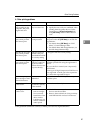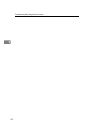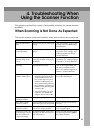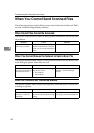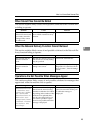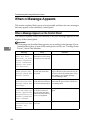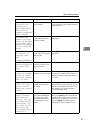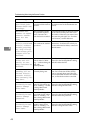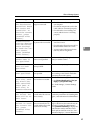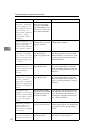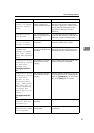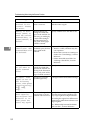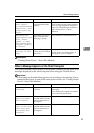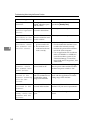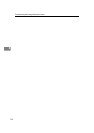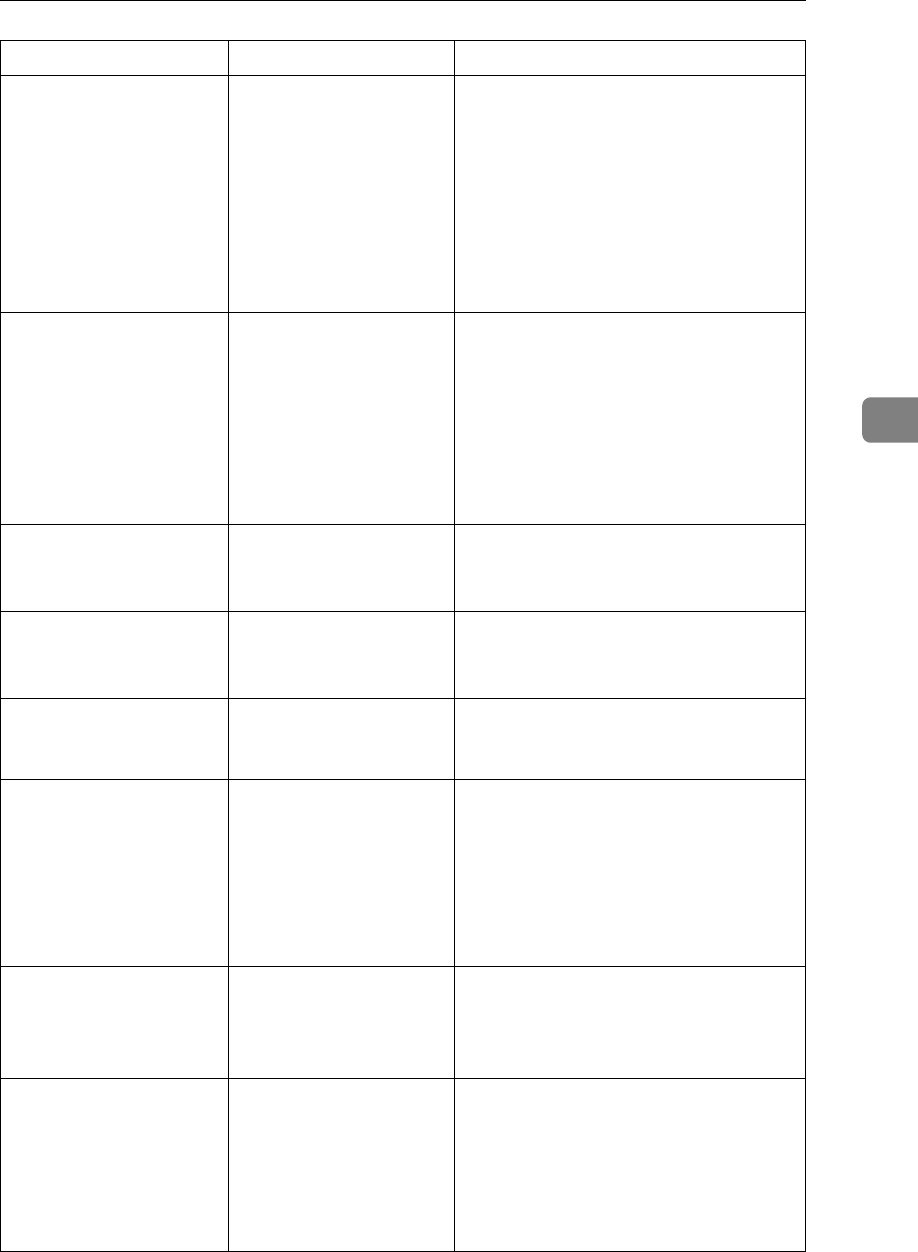
When a Message Appears
49
4
Connection with
the destination
has failed. Check
the status and
connection. To
check the current
status, press
[Scanned Files
Status].
The correct Network set-
tings are not made.
• Check the network settings of the cli-
ent computer.
• Check that components such as the
LAN cable are connected properly.
• Check that the server settings are
correct and the server is working
properly.
Authentication
with the destina-
tion has failed.
Check settings.
To check the cur-
rent status,
press [Scanned
Files Status].
The entered user name
or password was invalid.
• Check that the user name and pass-
word are correct.
• Check that the ID and password for
the destination folder are correct.
• A password of 128 or more charac-
ters may not be recognized.
Destination(s) or
sender name is
not specified.
Destination(s) or sender
name is not specified.
Send e-mail after specifying the destina-
tion(s) or sender's name.
Destination(s)
have not been
specified.
Destination(s) have not
been specified.
Send e-mail after specifying the destination(s).
Sender has not
been specified.
The sender's name was
not specified.
A sender's name should be specified be-
fore sending e-mail. Send e-mail after
specifying the sender's name.
Exceeded max. E-
mail size. Send-
ing E-mail has
been cancelled.
Check [Max. E-
mail Size] in
Scanner Features.
The maximum e-mail
size has been exceeded.
• Increase the size of [Max. E-mail Size].
•Set [Divide & Send E-mail] to [Yes (per
Page)] or [Yes (per Max. Size)].
See “Send Settings”, General Settings
Guide.
Sending the data
has failed. The
data will be re-
sent later.
A network error has oc-
curred and a file was not
sent correctly.
Wait until sending is retried automatical-
ly after the preset interval. If sending fails
again, contact the network administrator.
Transmission has
failed. To check
the current sta-
tus, press
[Scanned Files
Status].
While a file was being
sent, a network error oc-
curred and the file could
not be sent correctly.
Try the operation once more. If the mes-
sage is still shown, the network may be
crowded. Contact the administrator.
Press [Scanned Files Status] to display the
transmission results, and then check
which job has not been sent. See “Con-
firmation Displays”, Scanner Reference.
Message Cause Solution