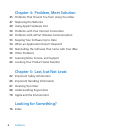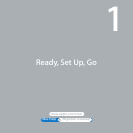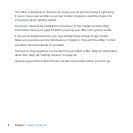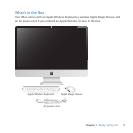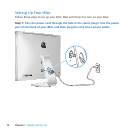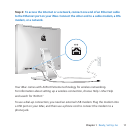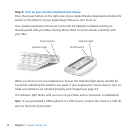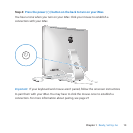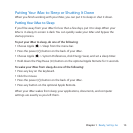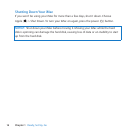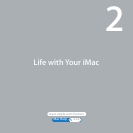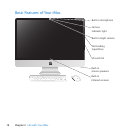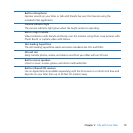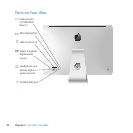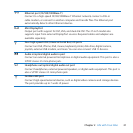14 Chapter 1 Ready, Set Up, Go
Step 5: Use Setup Assistant to congure your iMac.
ThersttimeyouturnonyouriMac,SetupAssistantstarts.SetupAssistanthelpsyou
enteryourInternetandemailinformationandsetupauseraccountonyouriMac.
IfyoualreadyhaveaMac,SetupAssistantcanhelpyouautomaticallytransferles,
applications,andotherinformationfromyourpreviousMactoyournewiMac.
Ifyoudon’tintendtokeeporuseyourotherMac,it’sbesttodeauthorizeitfrom
playingmusic,videos,oraudiobooksthatyou’vepurchasedfromtheiTunesStore.
Deauthorizingacomputerpreventsanysongs,videos,oraudiobooksyou’vepurchased
frombeingplayedbysomeoneelseandfreesupanotherauthorizationforuse.For
informationaboutdeauthorizing,chooseiTunesHelpfromtheHelpmenuiniTunes.
Ifyoudon’tuseSetupAssistanttotransferinformationwhenyourststartup,youcan
doitlaterusingMigrationAssistant.GototheApplicationsfolder,openUtilities,and
double-clickMigrationAssistant.
Afteryou’resetup,checkforupdatedsoftware.ChooseApple()>SoftwareUpdate
fromthemenubarandfollowtheonscreeninstructions.
Step 6: Customize your desktop and set your preferences.
YoucaneasilymakeyourdesktoplookthewayyouwantusingSystemPreferences,
yourcommandcenterformostsettingsonyouriMac.ChooseApple()>System
Preferencesfromthemenubar,orclicktheSystemPreferencesiconintheDock.
Formoreinformation,openMacHelpandsearchfor“SystemPreferences”orforthe
specicpreferenceyouwanttochange.