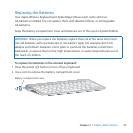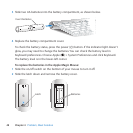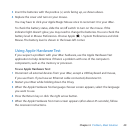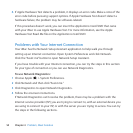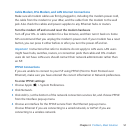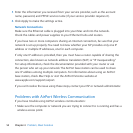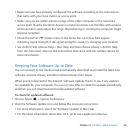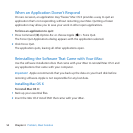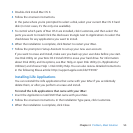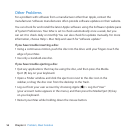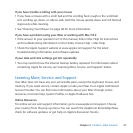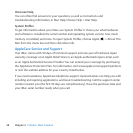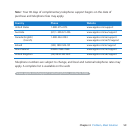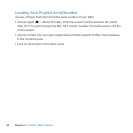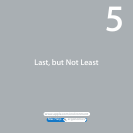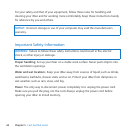55Chapter 4 Problem, Meet Solution
3 Double-clickInstallMacOSX.
4 Followtheonscreeninstructions.
Inthepanewhereyou’repromptedtoselectadisk,selectyourcurrentMacOSXhard
disk(inmostcases,it’stheonlyoneavailable).
5 TocontrolwhichpartsofMacOSXareinstalled,clickCustomize,andthenselectthe
partsyouwanttoinstall.ClickthedisclosuretrianglenexttoApplicationstoselectthe
checkboxesforanyapplicationsyouwanttoinstall.
6 Whentheinstallationiscomplete,clickRestarttorestartyouriMac.
7 FollowthepromptsinSetupAssistanttosetupyournewuseraccount.
Ifyouwanttoeraseandinstall,makesureyoubackupyouruserdatabeforeyoustart.
UseDiskUtilityonyourMac OS X Install DVDtoeraseyourharddrive.Forinformation
aboutDiskUtilityanditsoptions,seeMacHelp,oropenDiskUtility(in/Applications/
Utilities/)andchooseHelp>DiskUtilityHelp.Youcanalsoreviewdetailedinstructions
inthefollowingKbasearticle:http://support.apple.com/kb/HT3910?
Installing iLife Applications
YoucanreinstalltheiLifeapplicationsthatcamewithyouriMacifyouaccidentally
deletethem,orafteryouperformaneraseandinstall.
To install the iLife applications that came with your iMac:
1 InserttheApplications Install DVDthatcamewithyouriMac.
2 Followtheonscreeninstructions.IntheInstallationTypepane,clickCustomize.
3 Whentheinstallationiscomplete,clickClose.