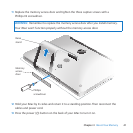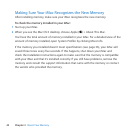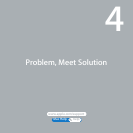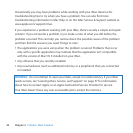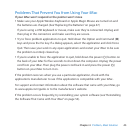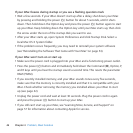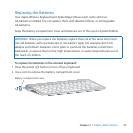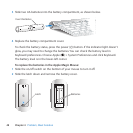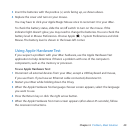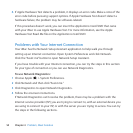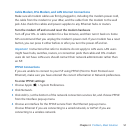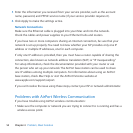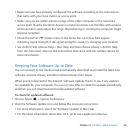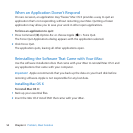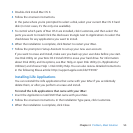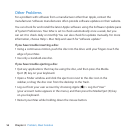49Chapter 4 Problem, Meet Solution
3 Insertthebatterieswiththepositive(+)endsfacingup,asshownabove.
4 Replacethecoverandturnonyourmouse.
YoumayhavetoclickyourAppleMagicMouseoncetoreconnectittoyouriMac.
Tocheckthebatterystatus,slidetheon/oswitchtoturnonthemouse.Ifthe
indicatorlightdoesn’tglow,youmayneedtochangethebatteries.Youcancheckthe
batterylevelinMousePreferences.ChooseApple()>SystemPreferencesandclick
Mouse.Thebatterylevelisshowninthelower-leftcorner.
Using Apple Hardware Test
IfyoususpectaproblemwithyouriMachardware,usetheAppleHardwareTest
applicationtohelpdetermineifthere’saproblemwithoneofthecomputer’s
components,suchasthememoryorprocessor.
To use Apple Hardware Test:
1 DisconnectallexternaldevicesfromyouriMac,exceptaUSBkeyboardandmouse,
ifyouusethem.IfyouhaveanEthernetcableconnected,disconnectit.
2 RestartyouriMacwhileholdingdowntheDkey.
3 WhentheAppleHardwareTestlanguagechooserscreenappears,selectthelanguage
youwanttouse.
4 PresstheReturnkeyorclicktherightarrowbutton.
5 WhentheAppleHardwareTestmainscreenappears(afterabout45seconds),follow
theonscreeninstructions.