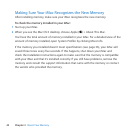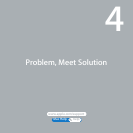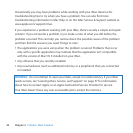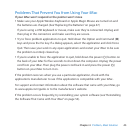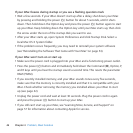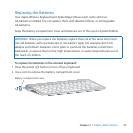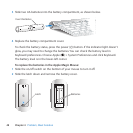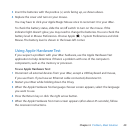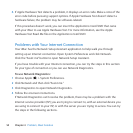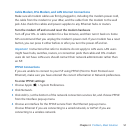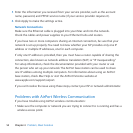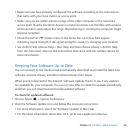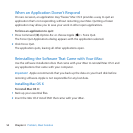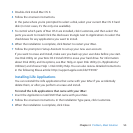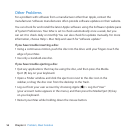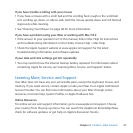50 Chapter 4 Problem, Meet Solution
6 IfAppleHardwareTestdetectsaproblem,itdisplaysanerrorcode.Makeanoteofthe
errorcodebeforepursuingsupportoptions.IfAppleHardwareTestdoesn’tdetecta
hardwarefailure,theproblemmaybesoftware-related.
Ifthisproceduredoesn’twork,youcaninserttheApplications Install DVDthatcame
withyouriMactouseAppleHardwareTest.Formoreinformation,seetheApple
HardwareTestReadMeleontheApplications Install DVD.
Problems with Your Internet Connection
YouriMachastheNetworkSetupAssistantapplicationtohelpwalkyouthrough
settingupanInternetconnection.OpenSystemPreferencesandclickNetwork.
Clickthe“Assistme”buttontoopenNetworkSetupAssistant.
IfyouhavetroublewithyourInternetconnection,youcantrythestepsinthissection
foryourtypeofconnectionoryoucanuseNetworkDiagnostics.
To use Network Diagnostics:
1 ChooseApple()>SystemPreferences.
2 ClickNetworkandthenclick“Assistme.”
3 ClickDiagnosticstoopenNetworkDiagnostics.
4 Followtheonscreeninstructions.
IfNetworkDiagnosticscan’tresolvetheproblem,theremaybeaproblemwiththe
Internetserviceprovider(ISP)youaretryingtoconnectto,withanexternaldeviceyou
areusingtoconnecttoyourISP,orwiththeserveryouaretryingtoaccess.Youcantry
thestepsinthefollowingsections.