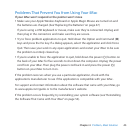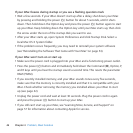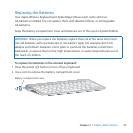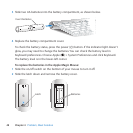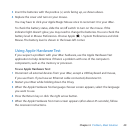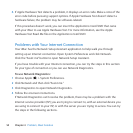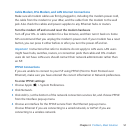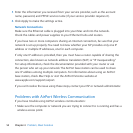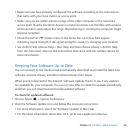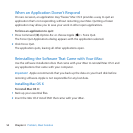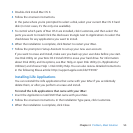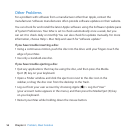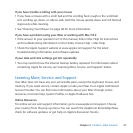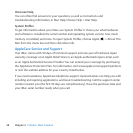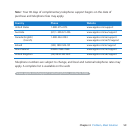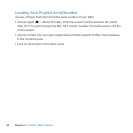53Chapter 4 Problem, Meet Solution
 Makesureyouhaveproperlyconguredthesoftwareaccordingtotheinstructions
thatcamewithyourbasestationoraccesspoint.
 Makesureyouarewithinantennarangeoftheothercomputerorthenetwork’s
accesspoint.Nearbyelectronicdevicesormetalstructurescaninterferewithwireless
communicationandreducethisrange.Repositioningorrotatingthecomputermight
improvereception.
 ChecktheAirPort(Z)statusmenuinthemenubar.Uptofourbarsappear,
indicatingsignalstrength.Ifthesignalstrengthisweak,trychangingyourlocation.
 SeeAirPortHelp(chooseHelp>MacHelp,andthenchooseLibrary>AirPortHelp
fromthemenubar).Alsoseetheinstructionsthatcamewiththewirelessdevicefor
moreinformation.
Keeping Your Software Up to Date
YoucanconnecttotheInternetandautomaticallydownloadandinstallthelatestfree
softwareversions,drivers,andotherenhancementsfromApple.
Whenyou’reconnectedtotheInternet,SoftwareUpdatecheckstoseeifanyupdates
areavailableforyourcomputer.YoucansetyouriMactocheckforupdatesperiodically,
andthenyoucandownloadandinstallupdatedsoftware.
To check for updated software:
1 ChooseApple()>SystemPreferences.
2 ClicktheSoftwareUpdateiconandfollowtheonscreeninstructions.
 Formoreinformation,searchfor“SoftwareUpdate”inMacHelp.
 ForthelatestinformationaboutMacOSX,gotowww.apple.com/macosx.