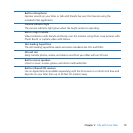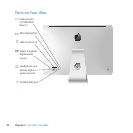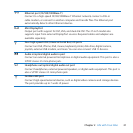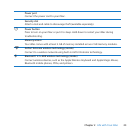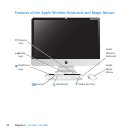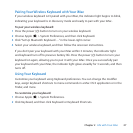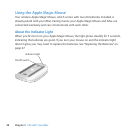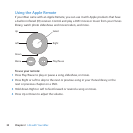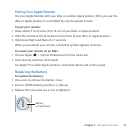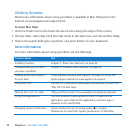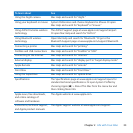27Chapter 2 Life with Your iMac
Pairing Your Wireless Keyboard with Your iMac
Ifyourwirelesskeyboardisn’tpairedwithyouriMac,theindicatorlightbeginstoblink,
indicatingyourkeyboardisindiscoverymodeandreadytopairwithyouriMac.
To pair your wireless keyboard:
1 Pressthepower(®)buttontoturnonyourwirelesskeyboard.
2 ChooseApple()>SystemPreferences,andthenclickKeyboard.
3 Click“SetUpBluetoothKeyboard…”inthelower-rightcorner.
4 Selectyourwirelesskeyboard,andthenfollowtheonscreeninstructions.
Ifyoudon’tpairyourkeyboardwithyouriMacwithin3minutes,theindicatorlight
andkeyboardturnotopreservebatterylife.Pressthepower(®)buttontoturnyour
keyboardonagain,allowingyoutopairitwithyouriMac.Onceyousuccessfullypair
yourkeyboardwithyouriMac,theindicatorlightglowssteadilyfor3seconds,andthen
turnso.
Using Your Keyboard
CustomizeyourkeyboardusingKeyboardpreferences.Youcanchangethemodier
keys,assignkeyboardshortcutstomenucommandsinaMacOSXapplicationorinthe
Finder,andmore.
To customize your keyboard:
1 ChooseApple()>SystemPreferences.
2 ClickKeyboard,andthenclickKeyboardorKeyboardShortcuts.