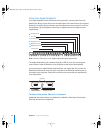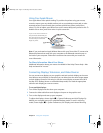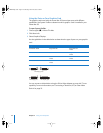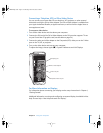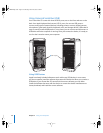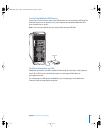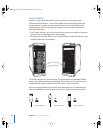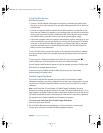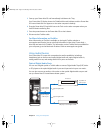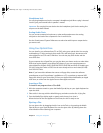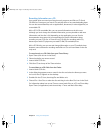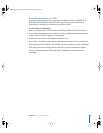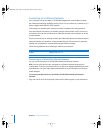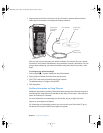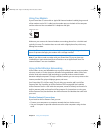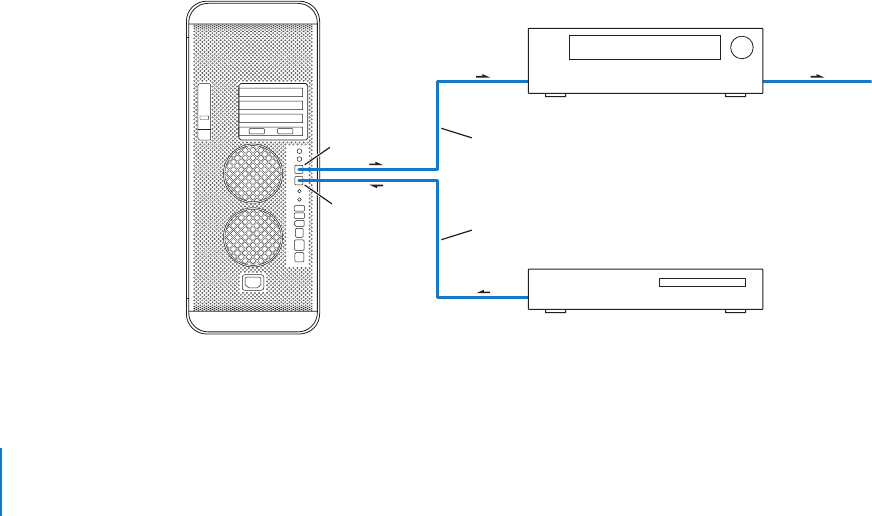
30 Chapter 2 Using Your Computer
3 Start up your Power Mac G5 and immediately hold down the T key.
Your Power Mac G5 display shows the FireWire disk mode indicator, and the Power Mac
G5 internal hard disk icon appears on the other computer’s desktop.
4 Drag the Power Mac G5 hard disk icon to the Trash on the other computer when you
have finished transferring files.
5 Press the power button on the Power Mac G5 to shut it down.
6 Disconnect the FireWire cable.
For More Information on FireWire
More information on FireWire is available on the Apple FireWire website at
www.apple.com/firewire. You can also find information in Mac Help. Choose Help >
Mac Help and search for “FireWire.” For information on the FireWire devices available for
your computer, go to the Macintosh Products Guide at www.apple.com/guide.
Using Audio Devices
Your Power Mac G5 comes with comprehensive audio capabilities, including a
headphone jack on the front and optical digital audio out, optical digital audio in,
analog audio line-out, and analog audio line-in ports on the back.
Optical Digital Audio Ports
You can use a digital optical or Toslink cable to connect Digital Audio Tape (DAT) decks
or CD players to the optical digital audio in port and input and mix your own music.
You can also connect an audio or AV receiver to the optical digital audio out port and
set up a Power Mac G5–based home theater system.
Optical digital
audio in port
Optical digital
audio out port
Optical digital cable
Optical digital cable
AV receiver
To speakers or
other output
CD player or other digital source
LL3218Q87.book Page 30 Wednesday, March 16, 2005 6:28 PM