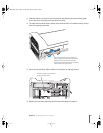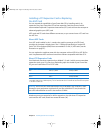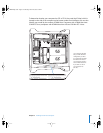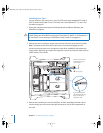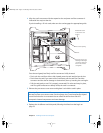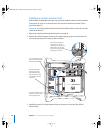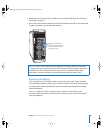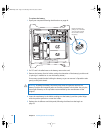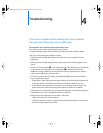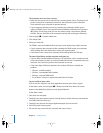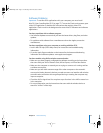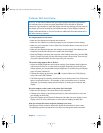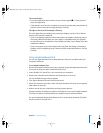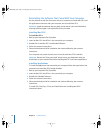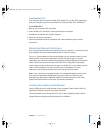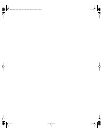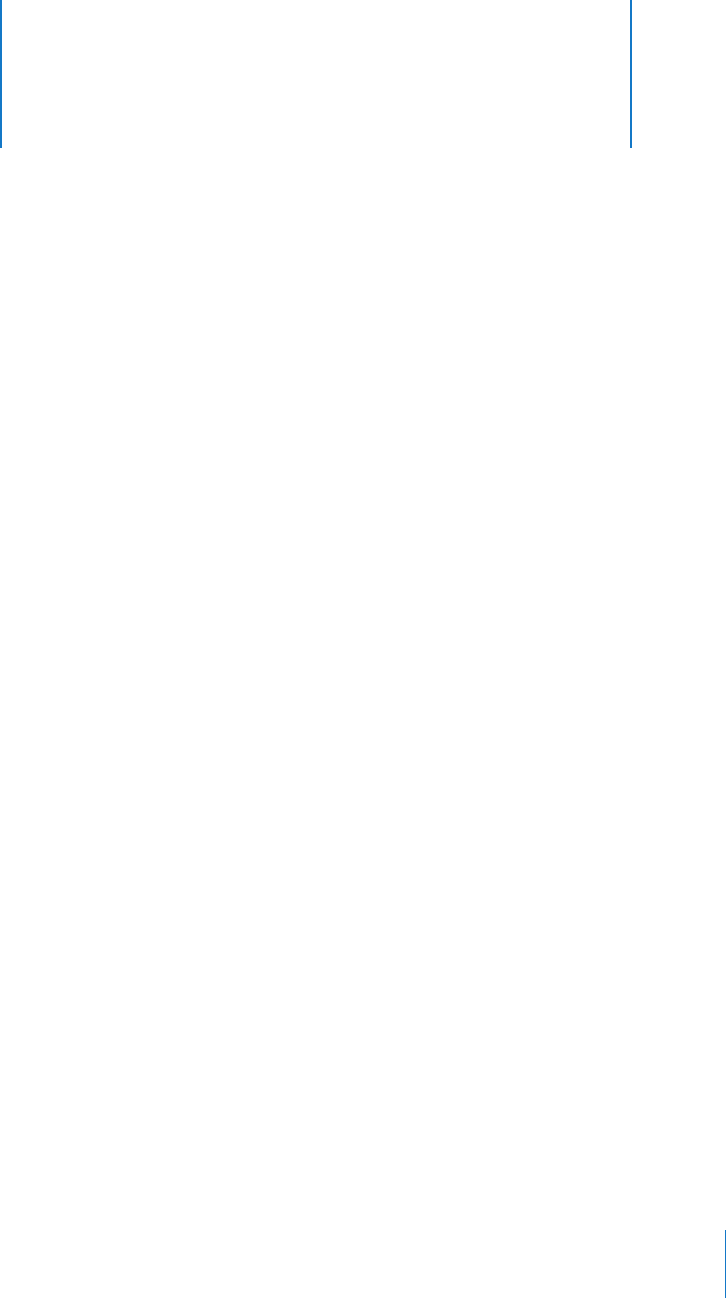
4
71
4 Troubleshooting
If you have a problem while working with your computer,
here are some things you can try right away.
The computer won’t respond or the pointer won’t move.
First, make sure the mouse and keyboard are connected.
 Unplug and then plug in the connectors and make sure they are firmly seated.
Then try to cancel what the computer is doing.
 Press the Command (x) and Q keys at the same time to try to quit the current
application.
 Press the Command (x) and period keys at the same time. If a dialog appears, click
Cancel.
 In Mac OS X, choose Apple () > Force Quit and select the application you would like
to quit. Restart the computer by choosing Apple () > Restart to be sure the
problem is entirely cleared up. You can also force quit by pressing the Esc, Option,
and Command (x) keys at the same time.
 In Classic, hold down the Esc, Option, and Command (x) keys at the same time to
force an application to quit.
 If that doesn’t work, hold down the power button on the front of the computer for
5 seconds. After the computer turns off, press the button again to turn it on.
 If all else fails, unplug the power cord to turn the computer off, then plug in the
power cord and use the front panel power button to restart the computer.
 If the problem occurs only when you use a particular program, check with the program’s
manufacturer to see if it is compatible with your computer.
 If the problem occurs frequently, choose Help > Mac Help.
 In Mac OS X, search for “solve problems.”
 In Classic, look at the section on how to prevent and solve problems. You may also
need to check for extension conflicts.
LL3218Q87.book Page 71 Wednesday, March 16, 2005 6:28 PM