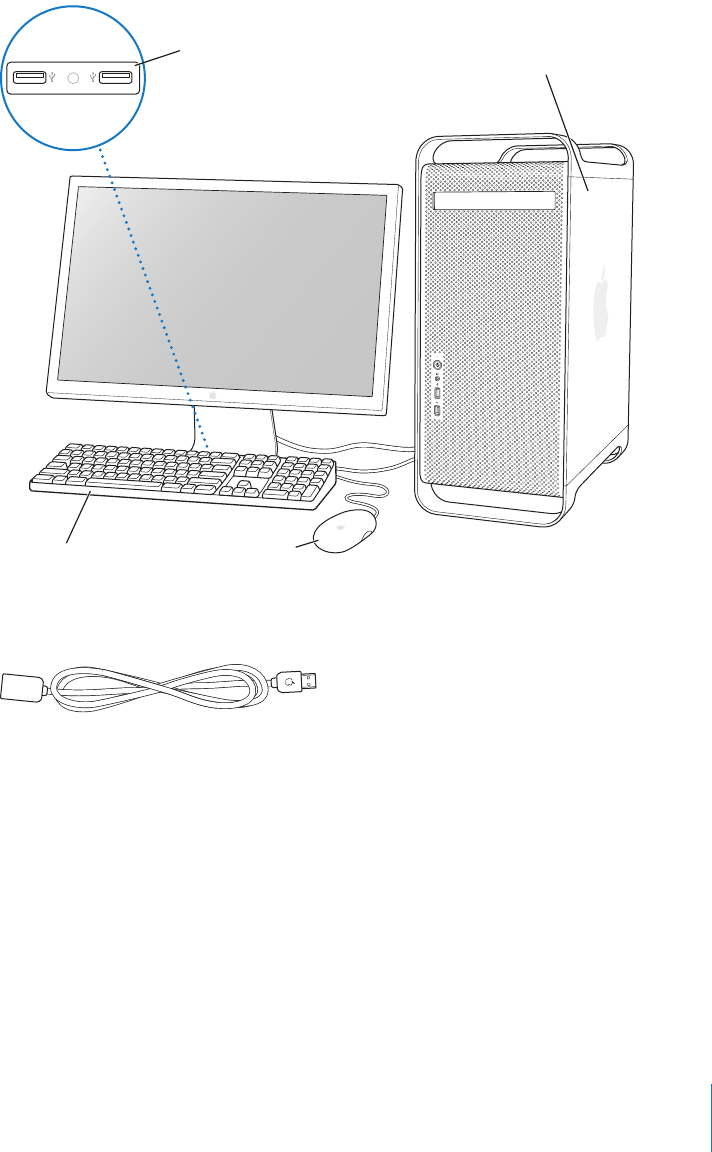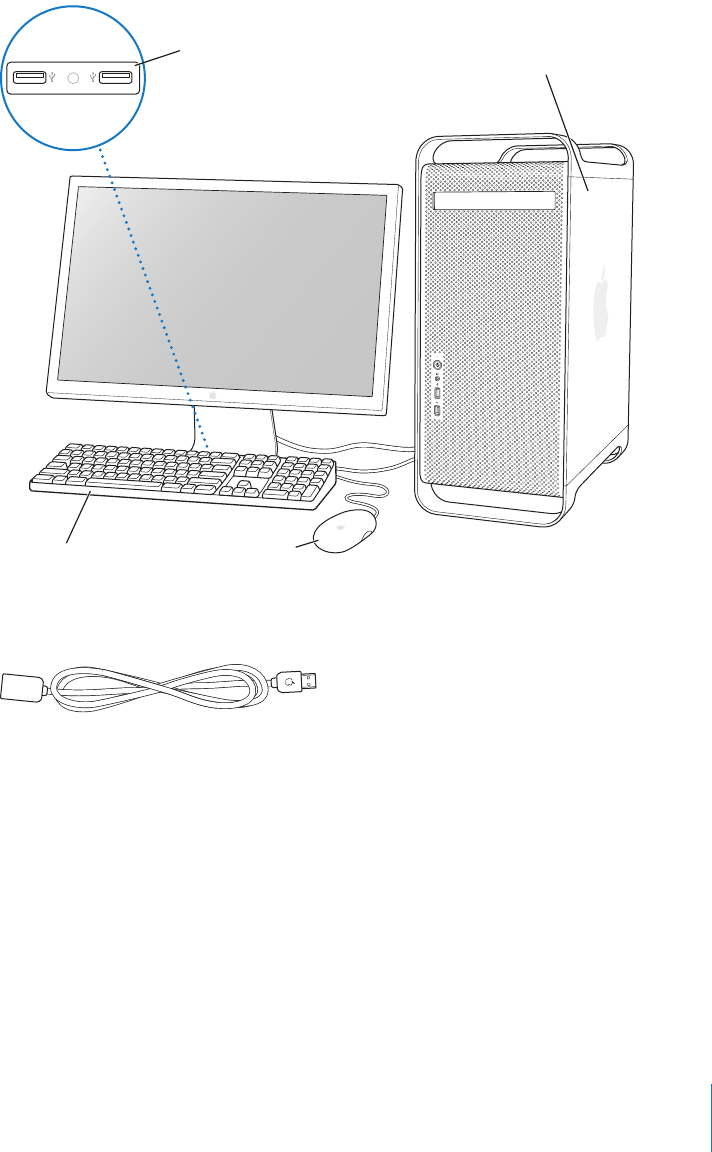
Chapter 1
Getting Started
9
5
Connect the keyboard cable to one of the USB ports (d
) on the computer or on your
display. Plug the mouse cable into a USB port on the keyboard.
Note:
If the keyboard cable is not long enough to reach a USB port on your computer,
you can use the keyboard extension cable that came with your computer.
6
Turn on your computer by pressing the power button (®
) on the front. With some
Apple displays, you can also turn on the computer using the display’s power button. If
your display must be turned on separately, turn it on by pressing its power button.
Using a Wireless Keyboard and Mouse
If you purchased an Apple Wireless Keyboard and Apple Wireless Mouse with your
Power Mac G5, connect the Bluetooth antenna that came with your computer to the
Bluetooth antenna port (◊
) on the back of your Power Mac G5. Follow the instructions
that came with the keyboard and mouse to set them up with your computer.
Keyboard Mouse
You may see several strips of clear plastic
film on the inside of the side panel (used
to protect the side panel during shipment).
Open the side panel and remove the film.
Plug the mouse into either
USB port located on the
back of the keyboard.
Apple keyboard extension cable
LL3218Q87.book Page 9 Wednesday, March 16, 2005 6:28 PM