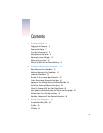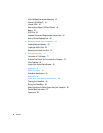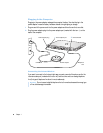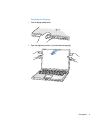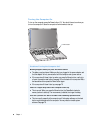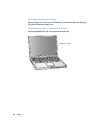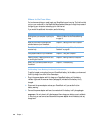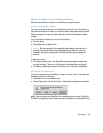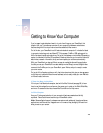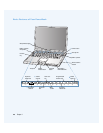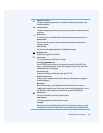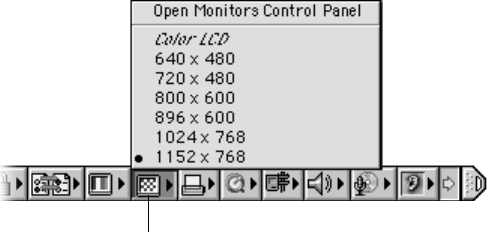
Getting Started
11
Adjusting the Display Resolution
You can increase the size of images on your display by switching from the standard resolution
to a scaled resolution. Click the Resolution icon in the Control Strip.
.
About the Resolutions Supported by the Built-In Display
Your PowerBook has a wide screen display with a native resolution of 1152 x 768 that also
supports standard resolutions such as 1024 x 768. When you use a standard resolution, a
black band appears on each side of the display.
Note:
Most applications automatically switch to the best resolution for the application.
You may want to use a standard resolution when mirroring your display on an external
monitor or when using certain applications (such as games or presentation software) that are
designed for a standard resolution.
Note:
If you use an application designed for a standard resolution and do not want to see
the black bands, you can choose the “stretched” version of the resolution to stretch the
image to cover the entire screen and eliminate the black bands. To access additional
stretched resolutions, hold down the Control key when you click the Resolution icon in the
Control Strip.
You can choose a resolution of 896 x 600 or smaller in the Control Strip and Monitors control
panel. These are known as “scaled resolutions.” When you switch to a scaled resolution,
items on the screen appear larger, making them easier to see. However, scaled resolutions
may not be as sharp as the display’s native resolution.
Resolution icon