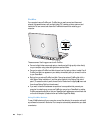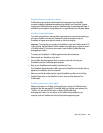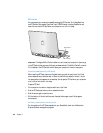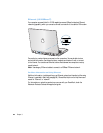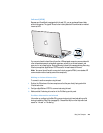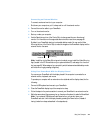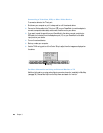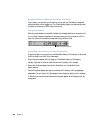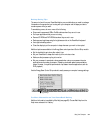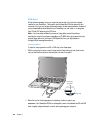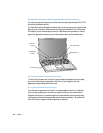Using Your Computer 47
Connecting an External Monitor
To connect an external monitor to your computer:
1 Shut down your computer or put it to sleep and turn off the external monitor.
2 Connect the monitor cable to your PowerBook.
3 Turn on the external monitor.
4 Start up or wake your computer.
5 Use the Resolution portion of the Control Strip to change resolutions on the external
monitor. For information on the supported external monitor resolutions, see page 83.
By default, your PowerBook starts up in extended desktop mode. You can use the Video
Mirroring portion of the Control Strip to make the images on the PowerBook display and the
external monitor the same.
Note: In addition to the Video Mirroring control module you can install the Video Mirroring
App (located in the CD Extras folder on your system software CD) and assign it to a function
key (see page 54). When assigned, you can quickly switch between extended desktop mode
and video mirroring by pressing a single key.
Using Your PowerBook With the Display Closed
You can use your PowerBook with the display closed if the computer is connected to an
external monitor, keyboard, and mouse.
To operate your computer with an external monitor attached and the display closed, do the
following:
1 Connect a USB keyboard and mouse to your PowerBook.
2 Close the PowerBook display to put the computer to sleep.
3 Follow the steps in the previous section to connect your PowerBook to an external monitor.
4 Wait a few seconds and then press any key on the external keyboard to wake the PowerBook.
Note: If your external USB keyboard has a Power button, you can shut down your
PowerBook and start it with the display closed by pressing the Power button (instead of
having it wake from sleep as described in the steps above).
Video Mirroring
Resolution