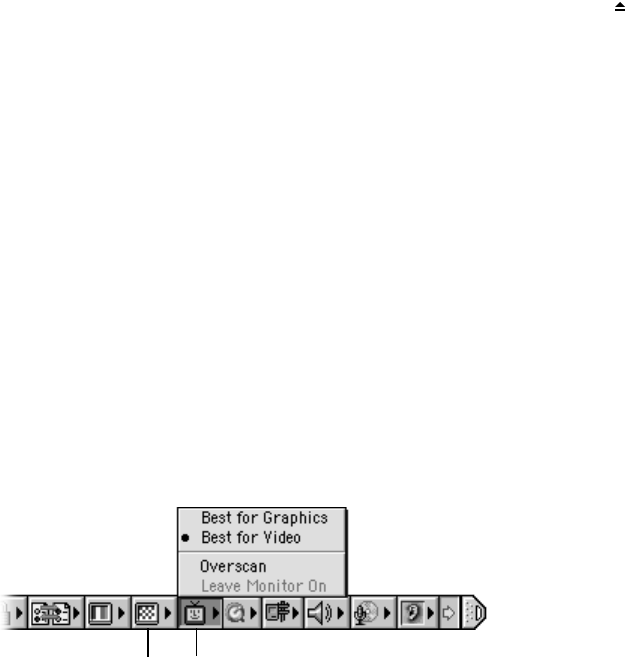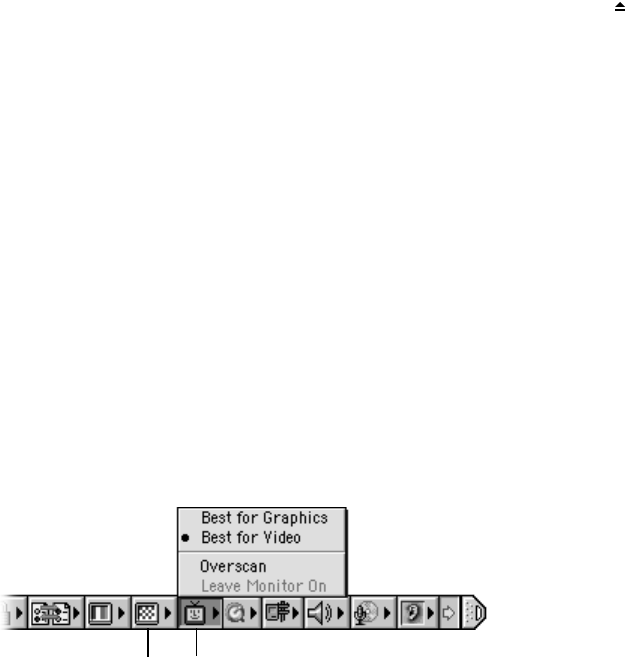
Using Your Computer 53
Ejecting a Disc From the DVD Drive
You eject a disc by dragging the disc icon to the Trash or pressing the Media Eject ( ) key on
the keyboard.
If you can’t eject the disc, try the following:
m Quit any applications that may be using the disc and try again.
m Restart your computer and hold down the trackpad button during startup until the disc
ejects.
m If that does not work, insert the end of a paper clip into the manual eject hole (located on
the far right side of the drive slot) to press the internal eject button. To use the manual
eject button, your PowerBook must be turned on.
Playing DVD Discs
You can also use the DVD drive to play DVD-Video discs on your PowerBook. Insert the DVD
disc and then choose Apple DVD Player from the Apple (K) menu.
If you want to use S-video to connect your PowerBook to a TV (see page 46) so that you can
watch a DVD-Video on the TV screen, select 720 x 480 NTSC (in the United States) or 720 x
576 PAL (in Europe and other regions) in the Resolution portion of the Control Strip. Then
select Best for Video from the TV Mirroring portion of the Control Strip.
Note: When your PowerBook is connected to an external monitor, DVD playback is only
available in extended desktop mode. You can drag the DVD window between the external
monitor and the built-in display.
For More Information on Your DVD Drive
For instructions on using Apple DVD Player, open the player and then choose Apple DVD
Player Help from the Help menu.
Additional information on using CD or DVD discs is available in Mac Help (see page 36).
Choose Mac Help from the Help menu and search for “discs.”
Resolution
TV Mirroring