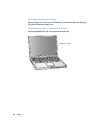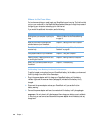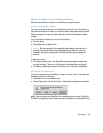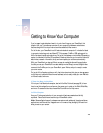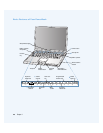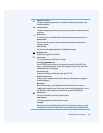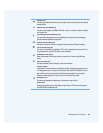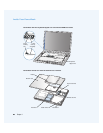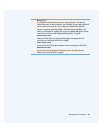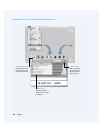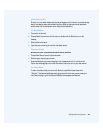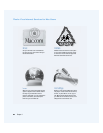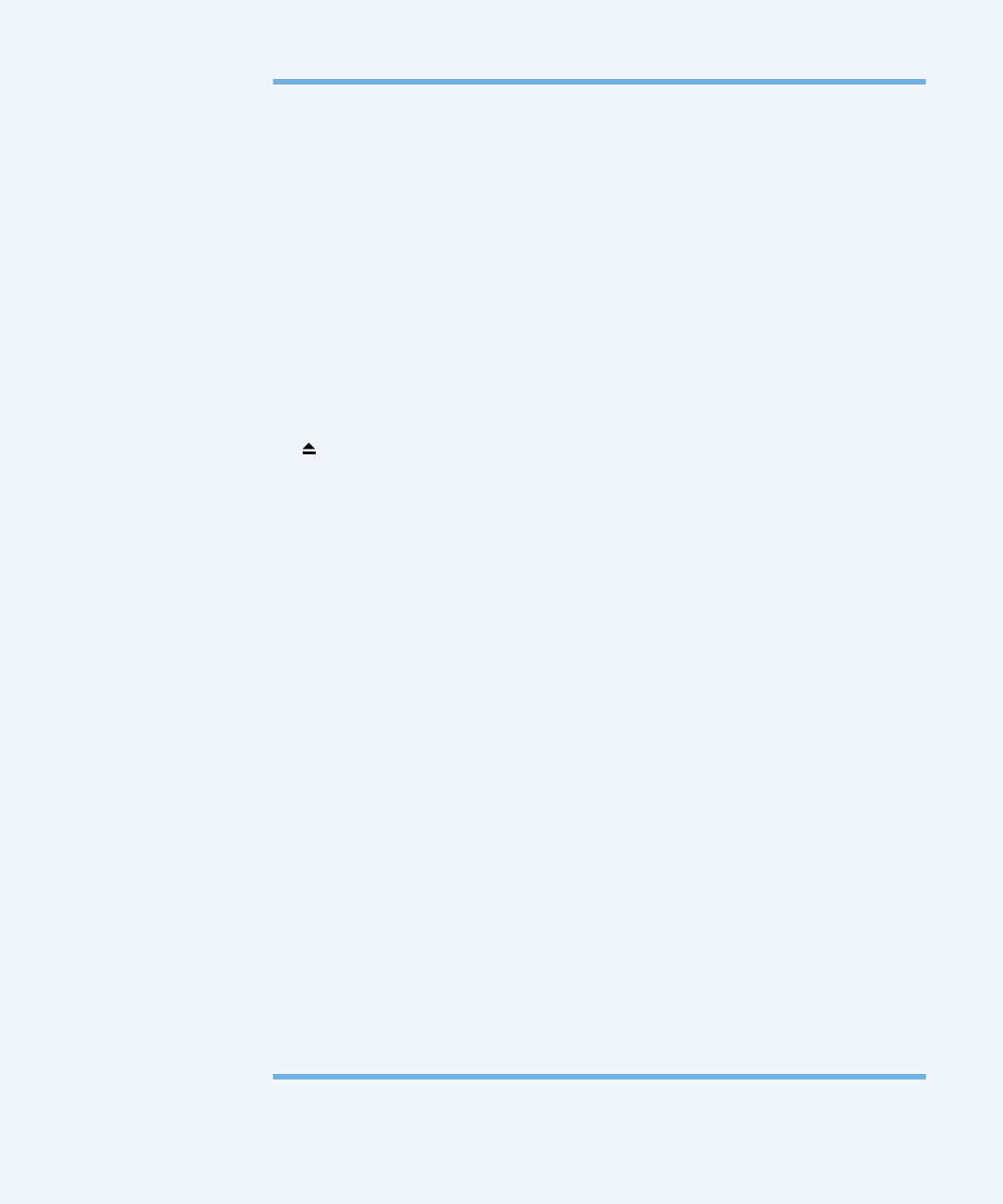
Getting to Know Your Computer
17
¤
Brightness controls
Increase or decrease the brightness of your PowerBook display using these keys on your
PowerBook keyboard.
-
Volume controls
Increase or decrease the volume of the sound coming from the built-in speakers and sound
output port.
—
Mute control
Turn the sound from the PowerBook built-in speakers and sound output port off and on.
Keyboard lock
Protect the internal components of your PowerBook by preventing the keyboard from
being easily opened.
Num Lock key
Activate the numeric keypad embedded in the PowerBook keyboard.
Media Eject key
Press this key to eject a CD or DVD disc.
®
Power button
Turn your PowerBook on and off or put it to sleep.
Slot-loading DVD-ROM drive
Use the DVD-ROM drive to install and run programs, play music CDs, play DVD-Video
discs, or reinstall system software. To eject a disc, drag the disc’s icon to the Trash or use
the Media Eject key on the keyboard.
Function (Fn) key
Press and hold this key to activate the function keys (F1–F12).
Keyboard release tabs
When you need to access the internal memory slots, pull these tabs down to release the
PowerBook keyboard.
Microphone
Record sounds directly on your PowerBook hard disk with this built-in microphone
(located under the speaker cover). You can also connect an external microphone to one of
the USB ports or use a professional microphone that connects to a PCMCIA Card.
Ç
Security slot
Protect your PowerBook by connecting a security cable.
Sleep indicator
A white light pulsates when the PowerBook is in sleep.
Trackpad
Move the pointer on the PowerBook display. With the Trackpad control panel, you can set
the trackpad to double-click and select items directly instead of using the trackpad button.