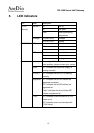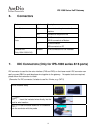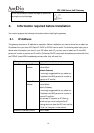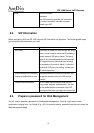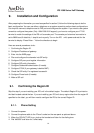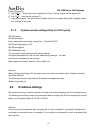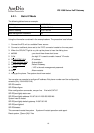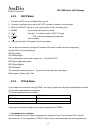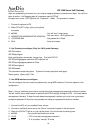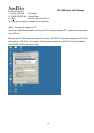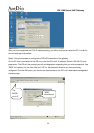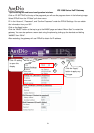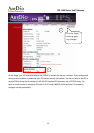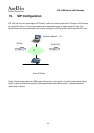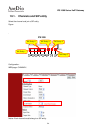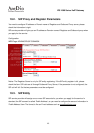IPS 1000 Series VoIP Gateway
18
digits are accepted by phoneset only, you need a mapping between characters and digits. You can find
them at section 14.4 Mapping table of characters used in PPPoE.
Example user name:83721@hinet.net,Password:123ab,The procedure is below
1. Connect the phone to IPS
2. When CPU/ACT is light, pick up the phone
and press
3. ##0000
;You will hear 3 short tones.
4. 0938333732314068696*465742*46*46574#
;Set user name:83721@hinet.net
5. 103132336162#
;Set password is 123ab
6. 981#
;Save and restart.
2. Use Console to configure (Only for 4/8/16 ports Gateway)
SIP-RG>enable
SIP-RG#configure
Enter configuration commands, one per line. End with CNTL/Z
SIP-RG(config)#pppoe username 83721@hinet.net
SIP-RG(config)#pppoe password 123ab
SIP-RG(config)#exit
SIP-RG#restart
This command resets the system. System will restart operation code agent.
Reset system, [Y]es or [N]o? Yes
3. Use WEB Interface to configure:
You can configure the user name and password by using WEB interface. Follow the steps to finish
configuration.
Step 1: Using a traditional phone set to configure the web management password and phone number
You will need to use a web browser to perform the PPPoE settings through the IPS unit’s web based
management interface. To enter the web based management interface you must have a previously
configured password. Follow the next procedure to setup your password and phone number.
1. Connect the IPS unit to a suitable Power source.
2. Connect a traditional phone set to the “Phone” connector located on the rear panel.
3. When the CPU/ACT light is on, pick up the phone. You should hear the dialing tone.
4. ##0000 ; you should hear three short tones.
5. 15123
; “123” is the web management password.
6. 010# ; “0” is to enable “manual” IP mode.