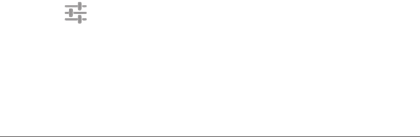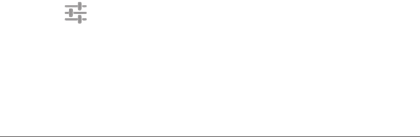
NEXUS 7 GUIDEBOOK SECURITY SETTINGS 117
Work with certicates
You can use digital certicates to identify your device for a variety
of purposes, including VPN or Wi-Fi network access as well as
authentication to servers by apps such as Email or Chrome. To
use a certicate to identify your device, you must obtain it with
help from your system administrator, and install it in your device’s
trusted credential storage .
Android supports DER-encoded X.509 certicates, saved in les
with a .crt or .cer le extension. If your certicate le has a .der
or other extension, you must change it to .crt or .cer or you won’t
be able to install it.
Android also supports X.509 certicates saved in PKCS#12 key
store les with a .p12 or .pfx extension. If your key store has some
other extension, you much change it to .p12 or .pfx or you won’t
be able to install it. When you install a certicate from a PKCS#12
key store, Android also installs any accompanying private key or
certicate authority certicates.
If your tablet has multiple users, only the owner can see the cer-
ticate settings.
Install client & CA certicates
To install a certicate from your tablet’s internal storage:
1. Copy the certicate or key store from your computer to the
root of your device’s internal storage (that is, not in a folder).
2. Touch Settings > Personal > Security > Credential storage
> Install from storage.
3. Touch the lename of the certicate or keystore to install. Only
certicates that you haven’t already installed are displayed.
4. If prompted, enter the key store password and touch OK.