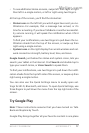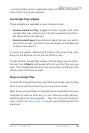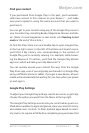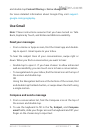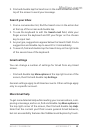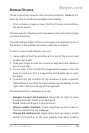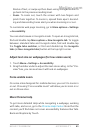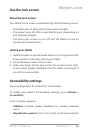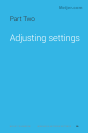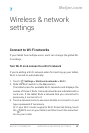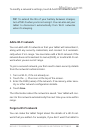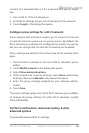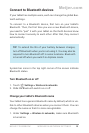NEXUS 7 GUIDEBOOK ACCESSIBILITY 84
Use the lock screen
About the lock screen
Your tablet’s lock screen is enabled if any of the following occurs:
• The tablet goes to sleep (and it locks automatically).
• The screen turns off after a specied timeout (depending on
your display settings).
• You force your screen to turn off and the tablet to lock by
pressing the power button.
Unlock your tablet
1. Hold the screen in portrait mode and turn it on by pressing the
Power button on the right side of your tablet.
2. Touch the lower center of the screen.
3. Slide your nger all the way across the screen to the right.
You’ll receive spoken feedback that the tablet is unlocked if
you do this successfully.
Accessibility settings
Some settings differ for Android 4.1.2 and earlier.
To modify your tablet’s Accessibility settings, go to Settings >
Accessibility.
A list of options appears:
• TalkBack. Controls spoken feedback for visually impaired
users.
• Magnication gestures. Turn on to zoom in and out as well as
Meijer.com